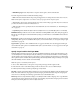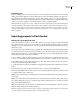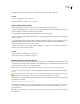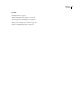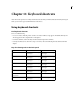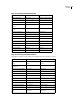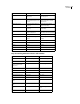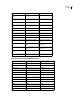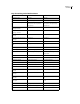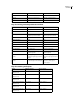Operation Manual
ENCORE CS3
User Guide
186
Keys for working in the Project Preview window
Keys for switching workspaces
Zoom out Alt-click with zoom tool Option-click with zoom tool
Zoom out - (minus) on numeric keypad - (minus) on numeric keypad
Zoom out Ctrl + , (comma) Command + , (comma)
Result Windows shortcut Mac OS shortcut
Open Project Preview window Shift + Spacebar Shift + Spacebar
Activate current button Enter Enter
Activate a specific button Press the number (1 through 9) of
the button you want to activate.
Press the number (1 through 9) of
the button you want to activate.
Activate End Action button End End
Activate Title button Home Home
Activate Menu button Insert none
Play/Pause Spacebar Spacebar
Go to previous chapter Ctrl + Left Arrow Command + Left Arrow
Go to next chapter Ctrl + Right Arrow Command + Right Arrow
Navigate buttons in a menu Use the arrow keys to navigate
up/down/right/left
Use the arrow keys to navigate
up/down/right/left
Increase size of window and
contents
Ctrl + = (equal sign) on main
keyboard or + (plus sign) on numeric
keypad
Command + = (equal sign) on main
keyboard or + (plus sign) on numeric
keypad
Decrease size of window and
contents
Ctrl + - (hyphen) on main keyboard
or - (minus sign) on numeric keypad
Command + - (hyphen) on main
keyboard or - (minus sign) on
numeric keypad
Result Windows shortcut Mac OS shortcut
Switch to first workspace in
Workspace menu
Alt + Shift + 1 Option + Shift + 1
Switch to second workspace in
Workspace menu
Alt + Shift + 2 Option + Shift + 2
Switch to third workspace in
Workspace menu
Alt + Shift + 3 Option + Shift + 3
Switch to fourth workspace in
Workspace menu
Alt + Shift + 4 Option + Shift + 4
Switch to fifth workspace in
Workspace menu
Alt + Shift + 5 Option + Shift + 5
Switch to sixth workspace in
Workspace menu
Alt + Shift + 6 Option + Shift + 6
Result Windows shortcut Mac OS shortcut