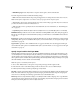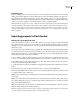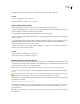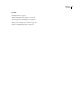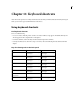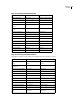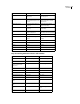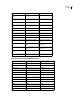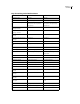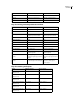Operation Manual
181
Chapter 11: Keyboard shortcuts
Adobe Encore CS3 provides a set of keyboard shortcuts. Because many commands and buttons have keyboard equiv-
alents, you can create a project with minimal use of the mouse.
Using keyboard shortcuts
Find keyboard shortcuts
❖ Do one of the following:
• For a tool or button, hold the pointer over the tool or button until its tool tip appears. If available, the keyboard
shortcut appears in the tool tip after the tool description.
• For menu commands, look for the keyboard shortcut at the right of the command.
• For keyboard shortcuts not shown in tool tips or on menus, refer to the following shortcut tables found in this
chapter.
Keys for selecting tools in the Tools panel
Result Windows shortcut Mac OS shortcut
Selection tool V—press and release to change,
hold to toggle
V—press and release to change,
hold to toggle
Direct Select tool A—press and release to change,
hold to toggle
A—press and release to change,
hold to toggle
Move tool M—press and release to change,
hold to toggle
M—press and release to change,
hold to toggle
Rotate tool R—press and release to change,
hold to toggle
R—press and release to change,
hold to toggle
Text tool T—press and release to change,
hold to toggle
T—press and release to change,
hold to toggle
Vertical Text tool Y—press and release to change,
hold to toggle
Y—press and release to change,
hold to toggle
Switch between vertical and hori-
zontal text tools
Y or T Y or T
Zoom tool Z—press and release to change,
hold to toggle
Z—click to change, hold to toggle