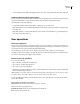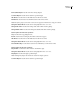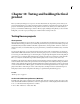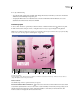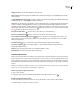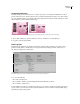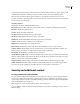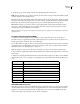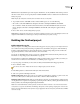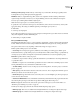Operation Manual
ENCORE CS3
User Guide
170
2 Do any of the following:
• To specify the audio output device, click the Audio Output Device button and make your selections in either the
ASIO DirectSound Full Duplex Setup dialog box.
• To display the Menu Viewer on an attached device, select Show Menu Editor On DV Hardware, choose the
attached device from the Device menu, and click OK.
Preview a project
1 Choose File > Preview to open the Project Preview window or click the Preview button in the Tools panel.
2 Click a menu button, transport control, or navigation button to test your project navigation and playback.
Note: Projects without First Play actions require you to click Play to start the preview. Encore warns you if no First Play
action exists. (See “Set disc properties and navigation” on page 155.)
Project Preview window
A. Preview display controls B. Track selectors C. Status area D. Remote control buttons E. Arrow keys F. Execute end action G. Go to
chapter H. Playback controls I. Exit preview buttons
Preview controls
Use the following controls to preview and test your project:
Render Current Motion Menu Or Slide Show Previews the current motion menu with motion instead of with
a static frame. By default, Encore shows motion menus as static until they’re rendered. If you change settings for an
already rendered motion menu, the preview of that menu defaults to static until you rerender the menu. The
Transcode Status icon displays the current state of the menu.
BCE F GH IDA