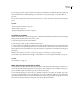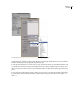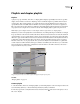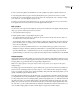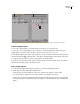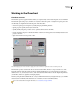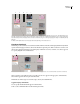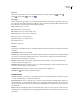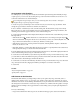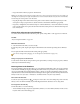Operation Manual
ENCORE CS3
User Guide
161
Drag chapters from Master Timeline panel (A) to Chapter Playlist panel (B) where you can reorder them and change their properties.
Create a chapter playlist
You can create a chapter playlist to present the chapters of a timeline in a nonsequential order.
1 Choose File > New > Chapter Playlist or choose Timeline > New Chapter Playlist. If a timeline is selected, a
chapter playlist is created from it. If no timeline is selected, Encore prompts you to choose one.
2 In the Chapter Playlist Viewer, either select the chapters you want to work with on the left side of the viewer, and
then click the Add button , double-click them, or drag them to the Chapter Playlist on the right side of the viewer.
3 Arrange the chapters in their new order by dragging them in the Chapter Playlist.
4 Specify the necessary links and other settings by selecting a chapter on the left side of the viewer (in the Master
Timeline list) and making updates in the Properties panel.
Edit a chapter playlist
1 Double-click the chapter playlist in the Project panel to open it in the Chapter Playlist Viewer.
2 Edit the playlist as follows in the Chapter Playlist Viewer:
• To add a chapter, drag it from the left side of the viewer to the list on the right side or double-click it.
• To reorder the chapters, drag them to new locations in the list on the right side of the viewer.
• Todeleteachapter,selectitintheChapterPlaylistontherightandclicktheDeleteicon.Youcanselectmultiple,
noncontiguous chapters by holding down the Ctrl key (Windows) or Command key (Mac OS) and clicking each
chapter.
A B