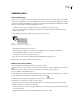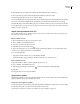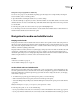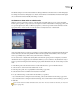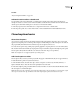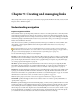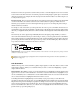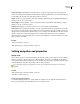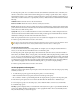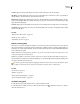Operation Manual
ENCORE CS3
User Guide
155
2 In the Properties panel, choose a destination from the desired link menu (Link, End Action, or Override), and
then choose the desired content from the submenu that appears (for example, a specific button, slide, or chapter).
The link menus display up to 20 of the most recently used elements (such as menus, timelines, and slideshows). If
the element you want is not listed, choose Specify Link (see below). Additional choices in the link menus include the
following:
Link Back to Here Returns the viewer to the same destination.
Return to Last Menu Returns the viewer to the most recently accessed menu.
Resume Returns the viewer to the most recently viewed content (excluding menus), and plays that content from the
point at which it was last viewed. A Resume button works well on audio and subtitle track selection menus, which
viewers often access while viewing content.
Specify Link Lets you choose additional destinations not listed on the link menu, as well as change the audio and
subtile track. Select the desired link destination from the dialog box that appears and then click OK. (To leave the
default button unchanged, select the menu name rather than a button.)
Note: Choosing Default rather than a specific button leaves the default button highlighted on the destination menu.
3 If desired, specify a link transition, end action, and override.
Youcanalsospecifythelinkforabuttonbydraggingthedestination element (such as a slide in the Slideshow Viewer
or a chapter in the Timeline Viewer) directly onto the button in the Menu Viewer or Menus panel.
Specify a link using the pick whip
1
Select the element for which you are setting the link. For example, if you are setting the destination link for a
button, you can select the button in the Menu Viewer or in the Menus panel.
2 In the Properties panel, drag the pick whip to the desired element, either in its viewer (such as the Timeline or
Menu Viewer); the Timeline, Menu, or Project panels; or the Flowchart. When using the pick whip, you link to what
you see—if you see only the element icon, you create a link to chapter 1 of the timeline, the first slide, or the default
button of a menu; if you see the element’s chapters or buttons, you can link directly to them. For example, to link to
a specific chapter, drag the pick whip to the chapter marker visible in the Timeline Viewer. (Try creating different
types of links by dragging to the same element in different panels, to get a feel for using the pick whip.)
3 If desired, specify a link transition, end action, and override.
Set disc properties and navigation
Whilemostnavigationdealswithmovingamongthecontentonthedisc,thereareafewdisc-widepropertysettings
and links you need to set.
1 To make the disc properties appear in the Properties panel, do one of the following:
• Click in a blank area in the Project panel (such as the lower-left edge of the panel).
• Choose Window > Build to open the Build panel. This also displays the disc properties in the Properties panel.
2 In the Disc Properties panel, enter a new name in the Name field. The default name is “Untitled Project.”
3 For Description, type any notes about the project, such as client information, revision notes, and reminders.
4 Set the following options:
First Play Specifies what plays when you insert the DVD or Blu-ray Disc into a player or open the Flash SWF file in
a web browser. Often, this will be an FBI warning or other copyright information. Encore automatically sets First
Play to the first element you create in the project.