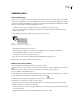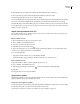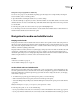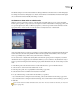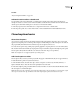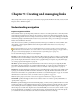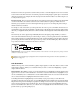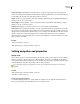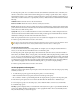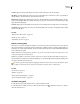Operation Manual
ENCORE CS3
User Guide
153
End actions for menus are optional. You use them when you want to control the display if a viewer does not activate
a button on the menu. Menu end actions are useful in projects that remain playing in a public place or educational
setting. If a viewer leaves, for example, the menu can jump back to the main menu after a reasonable wait period, to
be ready for the next person.
End action override Thisisanoptionalsettingthatcanoverridetheendactionofthedestination.Thestandardlink
sets the next destination; the override sets the end action of that destination, replacing its default end action.
Overrides give you dynamic control over the navigation through a project. You can change the path according to
what the viewer has just watched.
For example, to create a music DVD, you could put the video for each song on its own timeline. The end action of
each timeline would point to the next timeline so that the viewer could play the entire disc if desired. When creating
the menu, you simply link the Play All button to the first timeline, and each playback will automatically lead to the
next.
The viewer may also want to play the clips individually. Therefore, after playing a single timeline, you want it to
return to the menu rather than moving on to the next clip. To do this, you create separate buttons for each timeline.
Then you link each button to its individual timeline and set the override for the link (by using the button’s Properties
panel) to display the menu. When the viewer presses the Song 1 button, the first timeline plays. When it ends, the
Song 1 button’s end action override returns the viewer to the menu.
Sampleuseofoverride:Song1linkstoTimeline1.EndactionofTimeline1leadstoTimeline2.OverrideoptionforSong1changesendaction
of Timeline 1 so that it returns to menu.
Playlists let you create this type of navigation scheme even faster than using overrides. For more information, see
“Playlists” on page 159.
Link destinations
All links in Encore point to a menu, a timeline, a playlist, a chapter playlist, or a slide show. (Buttons can also contain
a link transition attribute.) When you set a destination link, you can also control button highlighting or specify a
chapter within an element.
Menu and button When linking to a menu, you can designate the button to be highlighted (selected) when the menu
appears. Encore uses button 1 as the default button. You can choose any button in the menu to be highlighted, or you
can choose Default. If you choose Default, Encore uses the default until the viewer chooses a button. After the viewer
chooses a button, that button is highlighted whenever the menu is accessed.
Controlling which button is highlighted improves the usability of your project. It lets you control the menu
depending on where the viewer has just been. You generally highlight the button that the viewer just activated, which
helps the viewer keep track of what clip has just played. For example, a video’s end action can point back to the menu
and its own button. After the viewer watches the video, the end action leads to the menu, highlighting the video’s
button, not the default button. (Of course, you could also choose to highlight the button for the next video, to antic-
ipate the viewer’s progress through the project.)