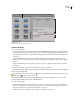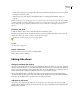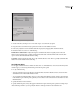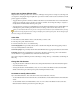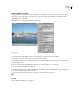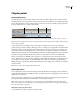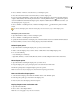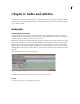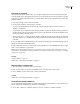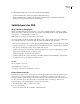Operation Manual
ENCORE CS3
User Guide
136
2 In the Timeline Defaults pane, do any of the following, and then click OK:
• Specify the default number of audio tracks and the default audio language.
• Specify the default number of subtitle tracks, the default subtitle language, and the default subtitle length.
(Subtitles are not supported for Blu-ray Disc or Flash export.)
Subtitle basics for DVD
About subtitles in DVD projects
Subtitles generally translate the audio track, but also can be used to supplement the video, such as by providing
captions, lyrics, hints, or different perspectives. Some designers create simple graphics by using subtitle image files
to add pointers or to mask, highlight, or overlay areas.
Note: Subtitles are not supported for Blu-ray Disc or Flash export.
You can type subtitles directly into a timeline or the Monitor panel, or import subtitles using scripts. Subtitle scripts
can contain the subtitle text or can reference image files. Keep in mind the following information:
• Each screen of subtitles appears as a separate clip in the timeline, including subtitles you type in the Monitor panel.
• A timeline can include up to 32 subtitle tracks for standard,fullscreenvideoand16subtitletracksforwidescreen
video. However, a DVD player can play only one subtitle track at a time.
• Subtitles are not incorporated into the video stream. Each track becomes a separate overlay, making it possible to
display any one of the subtitle tracks over the same video.
• Subtitles are subpictures and have the same restrictions.
• Subtitles are limited to three colors, which map to the outline, the fill, and partial anti-aliasing of the characters.
• You define the colors used in subtitles in a timeline color set.
See also
“About script files” on page 140
“About subtitle colors” on page 147
“Set buttons to select audio or subtitle tracks” on page 150
Create subtitles manually
Using the Monitor panel, you can step through your video and type subtitles where needed. Just as when you type
text on a menu, you can enter subtitle text either freely or constrained to a bounding box. If you first create a
bounding box for the subtitles, the lines of text automatically wrap to the next line when they reach the edge of the
box. You can resize the box to reflow the text. If you enter subtitles without a bounding box, the text is not
constrained, and you must use the Enter key to break the text between lines.
1 Open the timeline to which you want to add a subtitle.
2 Do one of the following:
• To add a new subtitle track, choose Timeline > Add Subtitle Track.