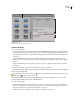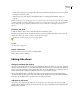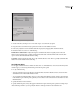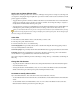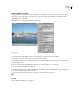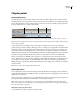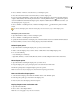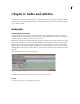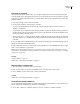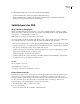Operation Manual
ENCORE CS3
User Guide
131
Create subtitles for slides
Addingsubtitlestoyourslideshowiseasy.Usethenameordescriptionofeachslideasthesubtitle.Youcanchange
other options, such as the color group, stroke, and position of the subtitle. The starting time and duration of the
subtitle match those of the slide.
Note: Subtitles are not supported for Blu-ray or Flash projects.
Subtitles in slides
1 In the Slides area of the Slideshow Viewer, select the slide to which you want to add a subtitle.
2 In the Properties panel, click the Basic tab, and select Create Subtitle.
3 Select Name or Description to determine the text for your subtitle. (Make sure that you type a name or description
at the top of the panel.)
4 Choose an option from the Highlight Group menu. (See “About subtitle colors” on page 147.)
5 Choose the stroke weight for the subtitle text.
6 Specify the alignment of the subtitle within the slide. Specifying 0% places the subtitle at the top of the slide, and
100% places the subtitle at the bottom of the slide.
To change the subtitle, modify the name or description that you based the slide show on.
See also
“About subtitles in DVD projects” on page 136