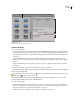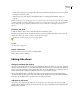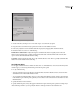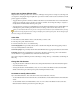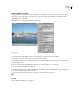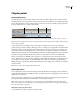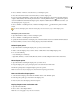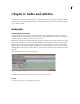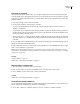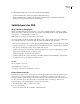Operation Manual
ENCORE CS3
User Guide
128
• Delete a slide by selecting it and pressing Delete. This removes the slide from the slide show, but it does not remove
the image from the Project panel.
• Adjust the properties of the slide show and individual slides. (See “Changing individual slide settings” on
page 128.)
Note: It isn’t necessary to use the Slideshow Viewer to create slide shows. You can instead create a slide show manually
by adding still images to a timeline. Although this method lets you combine slides with movie clips, you can’t add transi-
tions or change other options available in the Slideshow Viewer. (See “Add videos or still images to timelines” on
page 119.)
Preview a slide show
❖ With the Slideshow Viewer selected, click the Play button in the Monitor panel.
The slide show previews from the currently selected slide, or from the beginning of the slide show if no slides are
selected. You can also choose File > Preview to preview the entire project.
Rendering a slide show lets you preview it at a higher quality.
See also
“About previews” on page 169
Render a slide show
Rendering a slide show lets you preview it at a higher quality.
❖ Choose File > Render > Slideshows.
Editing slide shows
Changing individual slide settings
The options in the Slideshow Viewer and Properties panel affect all slides in the slide show, as long as no individual
slides are selected. By selecting one or more slides in the Slideshow Viewer, the options you change in the Slideshow
Viewer or Properties panel affect only the selected slides. This gives you the flexibility to set a default transition for
all slides in the slide show and then set a different transition for a special slide, for example.
When editing individual slides, use the Basic pane of the Properties panel to change the name and description,
specify the duration, set scaling options, and create subtitles. Use the Transitions pane to specify a different transition
for the slide. Use the Effects pane to specify pan and zoom settings for the slide.
Add audio to slide shows
If you want sound to play during the slide show, you can add one or more audio clips to the Audio area of the
Slideshow Viewer. Only audio files may be added to the Audio area. Supported audio file formats include WAV, AC3,
MPEG (layer II), and AIFF.