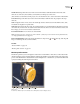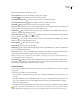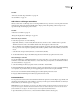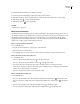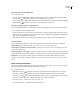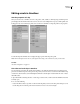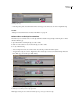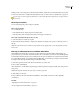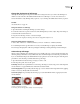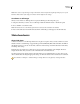Operation Manual
ENCORE CS3
User Guide
125
Change the display time of still images
Although the Slideshow panel is the preferred method for creating a slide show, you can also add still images to a
timeline to create a slide show. The default timeline duration for a still image is 6 seconds. You can increase or
decrease the duration of any still image after you place it, or you can change the default duration before you place it.
See also
“About slide shows” on page 126
Change the duration of a still image
1
Open the timeline containing the still image you want to change.
2 Position the Selection tool pointer over the end of the still image that you want to adjust. The pointer changes to
a red bracket with a double-sided arrow.
3 Drag the end of the clip to increase or decrease its length.
Note: To increase the length of a still image, there must be empty frames adjacent to it.
Change the default duration of still images
1
Choose Edit > Preferences > Timelines (Windows) or Encore > Preferences > Timelines (Mac OS).
2 For Still Image Duration, type the number of seconds you want still images to display, and click OK.
Encore changes the display time of all subsequently placed still images. Existing still images remain unchanged.
Scale and crop still images
When you place a still image into a timeline, Encore proportionally scales it up or down to fit the entire image into
the frame, placing a black matte over any unfilled areas. (You can tell if an image doesn’t match the project frame size
ifyouseeablackmatteinthepreviewthumbnailintheProjectpanel.)YoucanusetheScaleoptionsintheProperties
panel either to turn off scaling or to fill the frame and crop the image.
1 Open the timeline and select the image or images you want to scale.
2 In the Properties panel, select a Scale option:
Do Nothing Maintains the original dimensions of the image. The image is centered. Any portion of the image that
exceeds the frame is cropped. Unfilled areas of the frame are matted in black.
Scale And Apply Matte Proportionally scales the image up or down so that the entire image fits the frame, applying
a matte as necessary to fill any blank area of the frame.
Scale And Crop Edges Proportionally scales the image up or down until it fills the frame, cropping any area that
exceeds the frame.
Comparison of the three Scale options
A. Do Nothing B. Scale And Apply Matte (default) C. Scale And Crop Edges
A B C