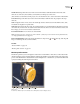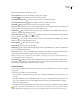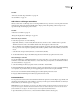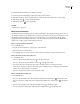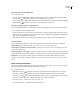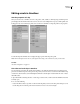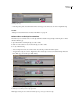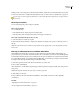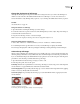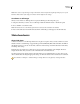Operation Manual
ENCORE CS3
User Guide
121
Move to the next or previous GOP header
Do one of the following:
• To move to the next GOP header in MPEG-2 video, Alt-click (Windows) or Option-click (Mac OS) the Skip
Forward button in the Monitor panel. (See “About chapter points” on page 132.)
• To move to the previous GOP header in MPEG-2 video, Alt-click (Windows) or Option-click (Mac OS) the Skip
Backward button in the Monitor panel. (See “About chapter points” on page 132.)
Move the current-time indicator using the timecode
You can edit the eight-digit timecode in the Timeline Viewer to change the position of the current-time indicator.
Do one of the following in the Timeline Viewer:
• Position the Selection tool over the timecode value and drag to the left or right. The timecode increases (to the
right) or decreases (to the left), the current-time indicator moves, and the Monitor panel updates. The farther you
drag, the more quickly the timecode changes.
• Click the timecode value, type a new time, and press Enter. Use any of the timecode shortcuts listed below.
Timecode shortcuts
Use any of the following shortcuts to enter a timecode that moves the current-time indicator in the timeline:
Omit leading zeros For example, entering 0;0;12;3 becomes 00;00;12;03 in an NTSC project.
Omit semicolons (;) for NTSC or colons (:) for PAL For example, 1213 becomes 00;00;12;13 for NTSC projects and
00:00:12:13 for PAL projects.
Include a plus sign (+) or minus sign (-) A plus sign or minus sign before a specified number moves the current-time
indicator ahead or back that number of frames. For example, +55 moves the current-time indicator ahead 55 frames.
Add a period A period before a number specifies an exact frame number rather than its timecode value. For
example, .1213 moves the current-time indicator to 00;00;40;13 in an NTSC project, and to 00:00:48:13 in a PAL
project.
Zoom in and out of timelines
When zoomed in fully, each tick mark on the time ruler represents a frame. As you zoom out, you can see more of
the complete timeline, and the tick marks represent larger increments.
Do one of the following:
• Click the Zoom In icon or drag the zoom slider to the right. The timeline expands to show more detail.
• Click the Zoom Out icon or drag the zoom slider to the left. The timeline contracts to show less detail.
• Select the Zoom tool from the Tools panel and click or drag over the area of the timeline you want to expand;
you can also Alt-click (Windows) or Option-click (Mac OS) to contract the timeline.
• Press the plus sign (+) or minus sign (-) key to zoom in or out.
• Press the backslash key (\) to fit the entire timeline in the viewer.