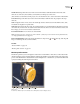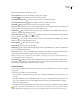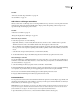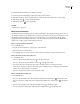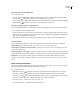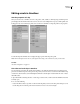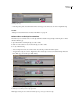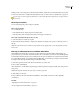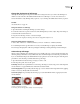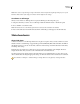Operation Manual
ENCORE CS3
User Guide
117
Timeline timecode Specifies the location of the current-time indicator within the timeline. The format of the
timecode uses semicolons (hours;minutes;seconds;frames) for NTSC projects and colons
(hours:minutes:seconds:frames) for PAL projects. You can edit the timecode to set the current time in the timeline.
Source timecode Specifies the location of the current-time indicator within the video clip (using the video clip’s
timecode).
Tracks Display the names of video, audio, and subtitle clips and show their locations in the timeline. Video, audio,
and subtitles are displayed on separate tracks.
Track selectors Designate the active track—the track played when you view the timeline in the Monitor panel. You
can activate only one audio and one subtitle track at a time. However, whereas one audio track must be active (even
if it is empty), you do not need to activate a subtitle track.
Zoom slider and buttons Zooms in and out on the timeline.
Note: You can also press the + (plus) key to zoom in and the - (minus) key to zoom out. For more keyboard shortcuts,
see “Using keyboard shortcuts” on page 181.
Previous and Next buttons Moves the current-time indicator to the previous or next video clip, audio clip, still
image, or subtitle clip and selects it in the timeline.
See also
“Create a timeline” on page 118
“Monitor panel overview” on page 117
Monitor panel overview
The Monitor panel lets you view and play the content of the current timeline or slide show, as well as add and edit
subtitles and chapter points. It displays the frame marked by the timeline’s current-time indicator and can play all or
portions of the timeline. If the selected timeline contains multiple audio or subtitle tracks, you determine which track
to play by activating the track using the track selector.
Monitor panel
A. Zoom Level B. Show Safe Area C. Subtitle controls D. Playback controls E. Chapter controls
A BC DE