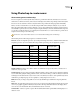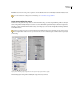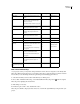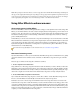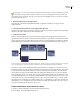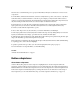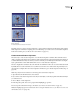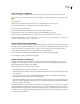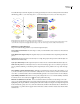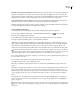Operation Manual
ENCORE CS3
User Guide
106
Automatic color set generated from layers While the colors you use in the layers do not become part of the actual
subpicture overlay, Encore does create a color set based on those values. By applying the colors you want for the
selectedstateofthebuttontothethreelayers,youareabletodesignthehighlightcolorinPhotoshopandsavetime
editing the color set in Encore. (For more information, see “About color sets for menus” on page 107.)
Layers represent areas of color, not states It is important to understand that the subpicture layers represent color
areas that correspond to the color set. They do not represent the activation states of the button.
Therefore, while the same subpicture overlay is used for each state, you can vary which elements in the subpicture
are visible by changing the opacity and color definitions in each state.
Create a subpicture in Photoshop
1
In either the Project or Menus panel, select the menu containing buttons that need subpictures.
2 Choose Edit > Edit Menu In Photoshop or click the Edit Menu In Photoshop tool in the Tools panel.
Photoshop starts, displaying the selected menu.
3 In the Photoshop Layers panel, select the button layer set for which you want to create a subpicture.
4 Create a new layer and add the prefix (=1) to the beginning of the name.
On this layer, create the subpicture elements that you want displayed using color 1. Elements should consist of a
single, solid color, without gradients, feathering, or anti-aliasing. Remember that you can control the visibility of
these elements in each state in the color set. If necessary, you can create more that one layer for this color (for
example, if you want text and a button outline in this color). Each layer for this color should have the same prefix.
Setthecolorandopacityofallelementsonthelayerasyouwantthelayertoappearintheselectedstate.(Allitems
should use the same values.) When you import the menu, Encore automatically generates a color set using this color
definition and opacity value for the selected and activated state. (See “Automatic color set” on page 109.)
5 If you want a multicolored subpicture, repeat steps 3 and 4 for colors 2 and 3, using the layer-name prefixes (=2)
for color 2 and (=3) for color 3.
6 If you want to create subpictures for another button, repeat steps 3 through 5.
7 In Photoshop, choose File > Save, and then File > Close.
Photoshop saves the file to the project folder. It does not overwrite the original file that you imported into your
project.
Note: WhenyouimportamenuintoEncore,itcreatesacopyofthemenu.TheEditInPhotoshopcommandopensthis
copy, not the original file. Photoshop saves any changes to the copy. If you want to update the original as well, it is
importanttofirstsavethecopysothatyourprojectcontainstherevisedmenu.Oncesaved,youcanalsosavethechanges
to the original file using the File > Save As command in Photoshop or the Menu > Save Menu As File command in
Encore.
8 Define the colors and opacity values used in each button state, and assign a highlight group to each button as
desired. See “Base a new color set on the Automatic color set” on page 109 and “Assign color sets and highlight
groups” on page 110.
You can let Encore automatically generate a subpicture for the text of a button. The advantage of using this button
property is that it regenerates the subpicture for you if you edit the text. See “Update subpicture text automatically”
on page 104.