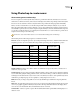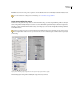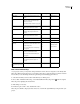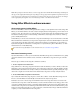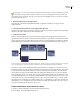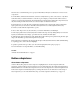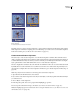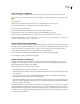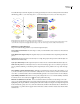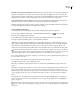Operation Manual
ENCORE CS3
User Guide
105
You build the image used for the subpicture by creating separate layers for each color. The layer names must include
the following prefixes: (=1) for areas using color 1, (=2) for areas using color 2, and (=3) for areas using color 3.
Relationship between subpicture layers in button set and color set definitions
A. Separate layers for each color (1, 2, and 3) B. All three layers combine to create overlay C. Colors and opacity specified in Encore menu
color set D. Same overlay used, but highlight definitions change in each state: Normal (top), Selected (middle), Activated (bottom)
Guidelines for creating subpictures
Keep in mind the following guidelines as you create the subpicture layers:
Same overlay used for all states The same image or overlay is used for all three states of a button (normal, selected,
and activated).
Layers flattened into single overlay The subpicture layers you create are flattened into a single image in the build
process.
Top layer wins If subpicture layers in a button layer set overlap, the top layer takes precedence when the layers are
flattened into the final overlay.
Layers part of button layer set The subpicture layers for a button must be contained within that button’s layer set.
Solid colors only Elements on these layers must use solid colors and sharp edges. Use one solid color per layer. Do
not use gradients, feathering, or anti-aliasing on the subpicture layers. Color gradations are not possible in subpic-
tures.
Color definitions control look in button states Although you create layers for each color, the color numbers (1, 2, or
3), not the color values you used, are stored in the overlay. The color set is the color key or index, and contains the
color values. (As mentioned below, Encore will automatically generate a color set based on the color in each layer.)
Layer visibility controlled in color set You use the opacity setting in the color set to control the visibility of elements
in each state. You do not use the Eye icon in the Layers panel in Photoshop.
Different color definitions for each state Colors are defined in the Encore Menu Color Set dialog box. For each
color, you can specify a different color and opacity setting. By varying the colors and their opacity in each state, the
highlighting can look quite different, even though it uses the same overlay. For example, color 1 might be transparent
for the normal state (opacity set to zero), red for the selected state, and blue for the activated state. So all elements on
layers with the (=1) prefix would not appear in the normal state, would be red in the selected state, and blue in the
activated state.
(=1)
(=2)
(=3)
A B C D