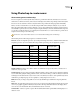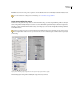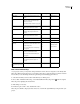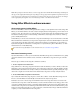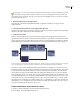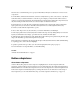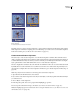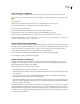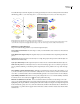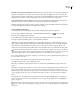Operation Manual
ENCORE CS3
User Guide
104
Paste an image as a subpicture
The Paste As Subpicture command lets you quickly create a single-color subpicture from a layer in the menu.
You can create invisible buttons by using the Paste As Subpicture command in a layer without any buttons selected.
1 Open the menu.
2 In the Layers panel, select the layer you want to use as a subpicture, and choose Edit > Copy.
3 Select the button layer set into which you want to paste the new subpicture.
4 Choose Edit > Paste As Subpicture.
The image is pasted into the button layer set and is given the subpicture prefix (=1).
5 In the Properties panel, select the desired color group from the Highlight pop-up menu.
Encore assigns the selected Color Group to the button. (See “About color sets for menus” on page 107.)
Note: If the Highlight option is dimmed in the Properties panel, the menu is using the Automatic color set. (See “Base a
new color set on the Automatic color set” on page 109.)
Update subpicture text automatically
The button property Create Text Subpicture can automatically generate a subpicture for button text. Any time you
changethetext,itregeneratesthesubpictureforyou—youdon’thavetomanuallyupdatethesubpicturelayers.This
option is very useful as you develop the menus in a project or if you create menus to be customized by others.
1 In the Menus panel, select the menu containing the buttons with subpicture text.
2 In the lower section of the panel, select all the buttons that you want updated automatically.
3 In the Properties panel, select Create Text Subpicture.
Create subpictures in Photoshop
Subpictures can be difficult to understand, especially if you are accustomed to creating rollovers for web pages.
Although on the surface subpictures and web-page rollovers appear alike—they both indicate button status—the
DVD requirements make subpictures very different.
The first concepts you need to understand are as follows:
• The subpicture is like a transparent overlay that sits on top of the menu.
• The DVD or Blu-ray Disc player uses the same overlay for all three button states. (Even the normal state uses the
same subpicture.)
• The color set, not the colors in your original image, ultimately control the colors displayed in the subpicture.
(Technically, the subpicture overlay is a two-bit indexed image.)
• The subpicture is limited to three colors (each represented by a layer in the button set), but you can change those
three colors and their visibility for each state in the color set. (DVD regulations allow only a limited bandwidth
for button subpictures and subtitles.)
Think of the subpicture as a paint-by-number image, with areas designated for colors 1, 2, or 3. The color set is the
color key that determines what colors (if any) are used for colors 1, 2, and 3. In addition, all three colors can have
different definitions and opacity settings in each button state. By varying the color definitions for each state, you can
change the colors of each area; by varying the opacity of the colors in each state, you control whether or not that area
is even visible in a particular state.