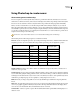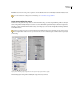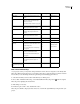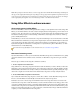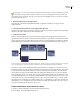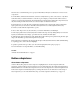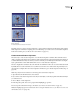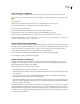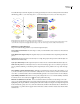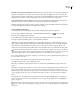Operation Manual
ENCORE CS3
User Guide
103
Button subpictures
A. Normal state B. Selected state C. Activated
Regardless of how you create your button subpictures—using predesigned buttons from the Library panel, using the
Create Subpicture command, or designing your own in Photoshop—you set the colors used for button subpictures
in the Color Set dialog box. (See “About color sets for menus” on page 107.)
Create automatic button subpictures
The easiest way to create a button subpicture is to use the Create Subpicture command. This command creates a
single-colorimageofthebutton.Itbasestheshapeofthecreatedsubpictureonthetextandimagelayersthatareset
as visible within the button layer set. Before you use the command, you can hide layers in the button set using the
Layers panel and thus control which elements Encore uses to create the button subpictures.
The colors displayed for each button state come from the color definitions in the color set, not from the button itself.
By default, Encore uses the Automatic color set, which is based on the colors of the button’s subpicture layers. You
candesignmorecomplex,three-colorbuttonsubpicturesinPhotoshop.(See“CreatesubpicturesinPhotoshop”on
page 104.)
Note: The predefined menus and buttons in the Library panel include button subpictures.
1 Open the menu. In the Menu Viewer, select a button.
2 Ifyouwanttocreatebuttonsubpicturesbasedonlyoncertainlayers,usetheLayerspaneltohidethebuttonlayers
you don’t want used.
3 Choose Object > Create Subpicture.
4 In the Properties panel, select a color group from the Highlight pop-up menu.
Encore assigns the selected Color Group to the button. (See “About color sets for menus” on page 107.)
Note: If the Highlight pop-up menu is dimmed, the menu is using the Automatic color set. (See “Base a new color set on
the Automatic color set” on page 109.)
A B
C