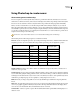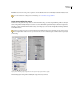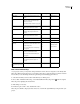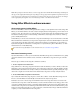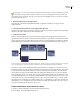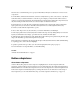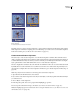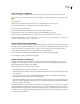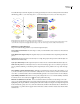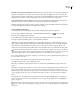Operation Manual
ENCORE CS3
User Guide
99
Edit a menu in Photoshop
As your project evolves, you may want to change elements in a menu. Encore is designed to work directly with
Photoshop. Without closing the project, you can jump to Photoshop to refine any menu, even menus created in
Encore. Once you save the changes in Photoshop, the changes automatically appear in Encore.
1 Select the menu that you want to edit in either the Project or Menus panel.
2 Choose Edit > Edit Menu In Photoshop, or click the Edit Menu In Photoshop button in the Tools panel.
Photoshop starts, displaying the selected menu.
3 Make changes as necessary.
4 In Photoshop, choose File > Save, and then File > Close.
Photoshop saves the file to the project folder. It does not overwrite the original file that you imported into your
project.
Menu item Photoshop component Layer-name prefix Example
Button Name Layer set that contains button compo-
nents
(+) (+)Daisy button 1
Chapter button Layer set that links to the chapter in a
timeline or slide show when chapter
indexes are created
See “About chapter indexes” on page 95
(+#) (+#)Chapter 1
Next button Layer set that links to the next submenu
when chapter indexes are created
(+>) (+>)Next
Previous button Layer set that links to the previous
submenu when chapter indexes are
created
(+<) (+<)Previous
Main button Layer set that links to the main menu
when chapter indexes are created
(+^) (+^)Main Menu
Button Text Text layers within the button layer set Daisy button
Button Image Image layers within the button layer set Daisy image
Button subpictures
(optional)
Single-color image layers. Each layer
represents one color of the three-color
button subpictures
See “Create subpictures in Photoshop”
on page 104
(=1)
(=2)
(=3)
(=1)Text highlight
(=2)Daisy outline
(=3)Check mark
Video thumbnail (optional) Image layer within the layer set that
serves as a placeholder for video
See “Create video thumbnail buttons”
on page 87
(%) (%)Daisy thumbnail
Replacement layer Layer that acts as a drop zone for images
See “About replacement layers” on
page 93
(!) (!)Daisy image
Other design elements or
text (such as logo or menu
title)
Individual layer None required Summer Flowers