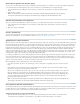Operation Manual
For more information and examples on selecting nodes to return a value, see the <xsl:value-of/> section in the Reference
panel.
Select a node to repeat
You can select a node to repeat over and, optionally, to filter the results. In the XPath Expression Builder dialog box, your selected content will be
wrapped inside an <xsl:for-each> block. If you have not selected content, the <xsl:for-each> block will be entered at the insertion point of your
cursor.
1. Double-click the XML data placeholder on the page to open the XPath Expression Builder.
2. In the XPath Expression Builder (Repeating Region) dialog box, select the item to repeat in the XML schema tree.
The correct XPath expression is written in the Expression box to identify the node.
Note: Repeating items are identified with a Plus (+) symbol in the XML schema tree.
In the following example, you want to repeat each item node within the XML file.
When you click OK, the following code is inserted in your XSLT page:
<xsl:for-each select="provider/store/items/item">
Content goes here
</xsl:for-each>
In some cases, you may want to work with a subset of the repeating nodes—for example, you may only want items where an
attribute has a specific value. In this case, you need to create a filter.
Filter the data to be repeated
Use a filter to identify repeating nodes that have specific attribute values.
1. In the XML schema tree, select a node to repeat.
2. Click the Build Filter expander button.
3. Click the Plus (+) button to create an empty filter.
4. Enter the filter criteria in the following fields:
Filter By Specifies the repeating node that contains the data you want to filter by. The pop-up menu provides a list of
ancestor nodes relative to the node you selected in the XML schema tree.
Where Specifies the attribute or subelement of the Filter By node that will be used to limit the results. You can select an
attribute or subelement from the pop-up menu, or you can enter your own XPath expression in this field to identify children
that exist deeper within the schema tree.
Operator Specifies the comparison operator to use in the filter expression.
Value Specifies the value to check for in the Filter By node. Enter the value. If dynamic parameters are defined for your XSLT
page, you can select one from the pop-up menu.
5. To specify another filter, click the Plus (+) button again.
685