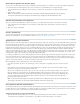Operation Manual
To the top
To the top
Content goes here
</xsl:when>
<xsl:otherwise>
Content goes here
</xsl:otherwise>
</xsl:choose>
4. To insert another condition, place the insertion point in Code view between <xsl:when> tag pairs or just before the
<xsl:otherwise> tag, and then insert a conditional region (Insert > XSLT Objects > Conditional Region).
After you specify the condition and click OK, another <xsl:when> tag is inserted in the <xsl:choose> block.
For more information and examples on writing conditional expressions, see the <xsl:choose> sections in the Reference panel
(Help > Reference).
Set conditional region (If) properties
The purpose of the Set Conditional Region Property inspector is to change the condition used in a conditional region in your XSL page. The
conditional region tests the condition and takes a course of action based on the result.
In the Test box, enter a new condition, and then press Enter.
Set conditional (When) properties
The purpose of the Set Conditional Region Property inspector is to change the condition used in a multiple conditional region in your XSL page.
The multiple conditional region tests the condition and takes a course of action based on the result.
In the Test box, enter a new condition, and then press Enter.
Insert XSL comments
You can add XSL comment tags to a document, or you can wrap a selection in XSL comment tags.
Add XSL comment tags to a document
Do one of the following:
In Design view, select Insert > XSLT Objects > XSL Comment, type the contents of the comment (or leave the box blank), and
click OK.
In Code view, select Insert > XSLT Objects > XSL Comment.
You can also click on the XSL Comment icon in the XSLT category of the Insert panel.
Wrap a selection in XSL comment tags
1. Switch to Code view (View > Code).
2. Select the code you want to comment.
3. In the Coding toolbar, click the Apply Comment button and select Apply <xsl:comment></xsl:comment> Comment.
Use the XPath Expression Builder to add expressions for XML data
XPath (XML Path Language) is a non-XML syntax for addressing portions of an XML document. It is used mostly as a query language for XML
data, just as the SQL language is used to query databases. For more information on XPath, see the XPath language specification on the W3C
website at www.w3.org/TR/xpath.
The XPath Expression Builder is a Dreamweaver feature that lets you build simple XPath expressions for identifying specific nodes of data and for
repeating regions. The advantage of using this method instead of dragging values from the XML schema tree is that you can format the value that
is displayed. The current context is identified based on the position of the insertion point in the XSL file when the XPath Expression Builder dialog
box is opened. The current context is in boldface type in the XML schema tree. As you make selections within this dialog box, the correct XPath
statements, relative to your current context, are generated. This simplifies the process of writing correct XPath expressions for beginners and
advanced users.
Note: This feature is designed to help you build simple XPath expressions to identify a specific node or for repeating regions. It does not allow
you to edit the expressions by hand. If you need to create complex expressions, use the XPath Expression Builder to get started and then
customize your expressions in Code view or with the Property inspector.
Create an XPath expression to identify a specific node
1. Double-click the XML data placeholder on the page to open the XPath Expression Builder.
2. In the XPath Expression Builder (Dynamic Text) dialog box, select any node in the XML schema tree.
The correct XPath expression is written in the Expression box to identify the node.
683