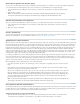Operation Manual
To the top
To the top
To the top
To the top
Delete XSLT fragments from dynamic pages
You can remove an XSLT fragment from a page by deleting the XSL Transformation server behavior used to insert the fragment. Deleting the
server behavior deletes the XSLT fragment only—it does not delete the associated XML, XSLT, or run-time library files.
1. In the Server Behaviors panel (Window > Server Behaviors), select the XSL Transformation server behavior that you want to
delete.
2. Click the minus (-) button.
Note: You should always remove server behaviors in this fashion. Manually deleting the generated code only partially
removes the server behavior, even though the server behavior may disappear from the Server Behaviors panel.
Edit XSL Transformation server behaviors
After you’ve added an XSLT fragment to a dynamic web page, you can edit the XSL Transformation server behavior at any time.
1. In the Server Behaviors panel (Window > Server Behaviors), double-click the XSL Transformation server behavior that you
want to edit.
2. Make your changes and click OK.
Create a dynamic link
You can create a dynamic link on your XSLT page that links to a specific URL when the user clicks a specified word or group of words from your
XML data. For full instructions, see the Dreamweaver errata at www.adobe.com/go/dw_documentation.
Applying styles to XSLT fragments
When you create an entire XSLT page (that is, an XSLT page that contains <body> and <head> tags), you can display XML data on the page and
then format the data like any other piece of content using the Property inspector or the CSS Styles panel. When you create an XSLT fragment for
insertion in a dynamic page, however (for example, a fragment for insertion in an ASP, PHP, or Cold Fusion page), the rendering of styles in the
fragment and in the dynamic page becomes more complicated. Although you work on an XSLT fragment separately from the dynamic page, it is
important to remember that the fragment is intended for use within the dynamic page, and that the output from the XSLT fragment ultimately
resides somewhere within the <body> tags of the dynamic page. Given this workflow, it is important to make sure that you do not include <head>
elements (such as style definitions or links to external style sheets) in XSLT fragments. Doing so will cause the application server to place these
elements into the <body> of the dynamic page, thereby generating invalid markup.
For example, you might want to create an XSLT fragment for insertion in a dynamic page and format the fragment using the same external style
sheet as the dynamic page. If you attach the same style sheet to the fragment, the resulting HTML page contains a duplicate link to the style
sheet (one in the <head> section of the dynamic page, and another in the <body> section of the page, where the content of the XSLT fragment
appears). Instead of this approach, you should use Design-time style sheets to reference the external style sheet.
When formatting the content of XSLT fragments, use the following workflow:
First, attach an external style sheet to the dynamic page. (This is a best practice for applying styles to the content of any web
page).
Next, attach the same external style sheet to the XSLT fragment as a Design-time style sheet. As the name implies, Design-
time style sheets only work in the Dreamweaver Design view.
After you have completed the two previous steps, you can create new styles in your XSLT fragment using the same style sheet
that you’ve attached to your dynamic page. The HTML output will be cleaner (because the reference to the style sheet is only
valid while working in Dreamweaver), and the fragment will still display the appropriate styles in Design view. Additionally, all of
your styles will be applied to both the fragment and the dynamic page when you view the dynamic page in Design view, or
preview the dynamic page in a browser.
Note: If you preview the XSLT fragment in a browser, the browser does not display the styles. Instead you should preview the
dynamic page in the browser to see the XSLT fragment within the context of the dynamic page.
Use parameters with XSL transformations
You can define parameters for your XSL transformation when adding the XSL Transformation server behavior to a web page. A parameter controls
how XML data is processed and displayed. For example, you might use a parameter to identify and list a specific article from a news feed. When
the page loads in a browser, only the article you specified with the parameter appears.
Add an XSLT parameter to an XSL transformation
1. Open the XSL Transformation dialog box. You can do this by double-clicking an XSL Transformation server behavior in the
Server Behaviors panel (Window > Server Behaviors), or by adding a new XSL Transformation server behavior.
680