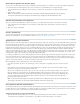Operation Manual
To the top
To the top
In the Select box, enter a new node, and then press the lightning bolt icon and select the node from the XML schema tree that appears.
Edit a Repeating Region XSLT object
After you’ve added a Repeating Region XSLT object to a region, you can edit it using the Property inspector.
1. Select the object by clicking the gray tab that surrounds the repeated region.
2. In the Property inspector (Window > Properties), click the dynamic icon next to the Select text field.
3. In the XPath Expression Builder, make your changes and click OK.
Insert XSLT fragments in dynamic pages
After you have created an XSLT fragment, you can insert it in a dynamic web page using the XSL Transformation server behavior. When you add
the server behavior to your page and view the page in a browser, an application server performs a transformation that displays the XML data from
the selected XSLT fragment. Dreamweaver supports XSL transformations for ColdFusion, ASP, or PHP pages.
Note: If you want to insert the contents of an entire XSLT page in a dynamic page, the procedure is exactly the same. Before using the XSL
Transformation server behavior to insert the entire XSLT page, delete all HTML code from the dynamic page.
1. Open an existing ColdFusion, ASP, or PHP page.
2. In Design view, place the insertion point in the location where you want to insert the XSLT fragment.
Note: When inserting XSLT fragments, you should always click the Show Code And Design Views button after placing the
insertion point on the page so that you can ensure that the insertion point is in the correct location. If it isn’t, you might need to
click somewhere else in Code view to place the insertion point where you want it.
3. In the Server Behaviors panel (Window > Server Behaviors), click the Plus (+) button and select XSL Transformation.
4. In the XSL Transformation dialog box, click the Browse button and browse to an XSLT fragment or an entire XSLT page.
Dreamweaver populates the next text field with the file path or URL of the XML file that is attached to the specified fragment.
To change it, click the Browse button and browse to another file.
5. (Optional) Click the Plus (+) button to add an XSLT parameter.
6. Click OK to insert a reference to the XSLT fragment in the page. The fragment is not editable. You can double-click the
fragment to open the fragment’s source file and edit it.
An includes/MM_XSLTransform/ folder is also created in the site’s root folder that contains a runtime library file. The
application server uses the functions defined in this file to perform the transformation.
7. Upload the dynamic page to your server (Site > Put) and click Yes to include dependent files. The file containing the XSLT
fragment, the XML file containing your data, and the generated run-time library file must all be on the server for your page to
display correctly. (If you selected a remote XML file as your data source, that file must reside somewhere else on the Internet.)
679