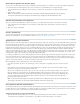Operation Manual
Performing XSL transformations on the server
To the top
To the top
Workflow for performing server-side XSL transformations
Create an XSLT page
Convert HTML pages to XSLT pages
Attach XML data sources
Display XML data in XSLT pages
Display repeating XML elements
Insert XSLT fragments in dynamic pages
Delete XSLT fragments from dynamic pages
Edit XSL Transformation server behaviors
Create a dynamic link
Applying styles to XSLT fragments
Use parameters with XSL transformations
Create and edit conditional XSLT regions
Insert XSL comments
Use the XPath Expression Builder to add expressions for XML data
Workflow for performing server-side XSL transformations
You can perform server-side XSL transformations on the server. Read about server-side and client-side XSL transformations and about using XML
and XSL with web pages before building pages that display XML data.
Note: Your server must be correctly configured to perform server-side transformations. For more information, contact your server administrator.
The general workflow for performing server-side XSL transformations is as follows (each step is described in other topics):
1. Set up a Dreamweaver site.
2. Choose a server technology and set up an application server.
3. Test the application server.
For example, create a page that requires processing, and make sure that the application server processes the page.
4. Create an XSLT fragment or page, or convert an HTML page to an XSLT page.
In your Dreamweaver site, create an XSLT fragment or an entire XSLT page.
Convert an existing HTML page to an entire XSLT page.
5. Attach an XML data source to the page.
6. Display XML data by binding the data to the XSLT fragment or to the entire XSLT page.
7. If appropriate, add a Repeating Region XSLT object to the table or table row that contains the XML data
placeholders.
8. Insert references.
To insert a reference to the XSLT fragment in your dynamic page, use the XSL Transformation server behavior.
To insert a reference to the entire XSLT page in the dynamic page, delete all of the HTML code from a dynamic page, and
then use the XSL Transformation server behavior.
9. Post the page and the fragment.
Post both the dynamic page and the XSLT fragment (or entire XSLT page) to your application server. If you are using a local XML file, you will
need to post that as well.
10. View the dynamic page in a browser.
When you do so, the application server transforms the XML data, inserts it in the dynamic page, and displays it in the browser.
Create an XSLT page
675