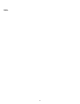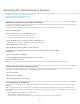Operation Manual
To the top
Previewing XML data
When you use Preview in Browser (File > Preview in Browser) to preview XML data that you’ve inserted in an XSLT fragment or an entire XSLT
page, the engine that performs the XSL transformation differs from situation to situation. For dynamic pages containing XSLT fragments, the
application server always performs the transformation. At other times, either Dreamweaver or the browser might be performing the transformation.
The following table summarizes the situations when using Preview in Browser, and the engines that perform the respective transformations:
Type of page previewed in browser Data transformation performed by
Dynamic page containing XSLT fragment Application server
XSLT fragment or entire XSLT page Dreamweaver
XML file with link to entire XSLT page Browser
The following topics provide guidelines for helping you determine the appropriate previewing methods, based on your needs.
Previewing pages for server-side transformations
In the case of server-side transformations, the content the site visitor ultimately sees is transformed by your application server. When building
XSLT and dynamic pages for use with server-side transformations, it is always preferable to preview the dynamic page that contains the XSLT
fragment instead of the XSLT fragment itself. In the former scenario, you make use of the application server, which ensures that your preview is
consistent with what your site visitors will see when they visit your page. In the latter scenario, Dreamweaver performs the transformation, and
could provide slightly inconsistent results. You can use Dreamweaver to preview your XSLT fragment while you are building it, but you’ll be able to
see the most accurate results of the data rendering if you use the application server to preview your dynamic page after you’ve inserted the XSLT
fragment.
Previewing pages for client-side transformations
In the case of client-side transformations, the content the site visitor ultimately sees is transformed by a browser. You accomplish this by adding a
link from the XML file to the XSLT page. If you open the XML file in Dreamweaver and preview it in a browser, you force the browser to load the
XML file and perform the transformation. This provides you with the same experience as that of your site visitor.
Using this approach, however, makes it more difficult to debug your page because the browser transforms the XML and generates the HTML
internally. If you select the browser’s View Source option to debug the generated HTML, you will only see the original XML that the browser
received, not the full HTML (tags, styles, and so forth) responsible for the rendering of the page. To see the full HTML when viewing source code,
you must preview the XSLT page in a browser instead.
Previewing entire XSLT pages and XSLT fragments
When creating entire XSLT pages and XSLT fragments, you’ll want to preview your work to make sure that your data is being displayed correctly.
If you use Preview in Browser to display an entire XSLT page or an XSLT fragment, Dreamweaver performs the transformation using a built-in
transformation engine. This method gives you quick results, and makes it easier for you to incrementally build and debug your page. It also
provides a way for you to view the full HTML (tags, styles, and so forth) by selecting the View Source option in the browser.
Note: This previewing method is commonly used when you begin building XSLT pages, regardless of whether you use the client or the server to
transform your data.
More Help topics
XML tutorial
Legal Notices | Online Privacy Policy
670