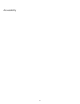Operation Manual
Keyboard shortcuts
To the top
To the top
Create a reference sheet for the current shortcut set
Customize keyboard shortcuts
About keyboard shortcuts and non-U.S. keyboards
Create a reference sheet for the current shortcut set
A reference sheet is a record of the current shortcut set. The information is stored in HTML table format. You can view the reference sheet in a
web browser or print it.
1. Select Edit > Keyboard Shortcuts (Windows) or Dreamweaver > Keyboard Shortcuts (Macintosh).
2. Click the Export Set As HTML button, which is the third button in the set of four at the top of the dialog box.
3. In the Save dialog box that appears, enter the name for the reference sheet, and select the appropriate location for saving the
file.
Customize keyboard shortcuts
Use the Keyboard Shortcut Editor to create your own shortcut keys, including keyboard shortcuts for code snippets. You can also remove
shortcuts, edit existing shortcuts, and select a predetermined set of shortcuts in the Keyboard Shortcut Editor.
Create a keyboard shortcut
Create your own shortcut keys, edit existing shortcuts, or select a predetermined set of shortcuts.
1. Select Edit > Keyboard Shortcuts (Windows) or Dreamweaver > Keyboard Shortcuts (Macintosh).
2. Set any of the following options and click OK:
Current Set Allows you to choose a set of predetermined shortcuts included with Dreamweaver, or any custom set you’ve
defined. The predetermined sets are listed at the top of the menu. For example, if you are familiar with the shortcuts found in
HomeSite or BBEdit, you can use those shortcuts by choosing the corresponding predetermined set.
Commands Allows you to select a category of commands to edit. For example, you can edit menu commands, such as the
Open command, or code editing commands, such as Balance Braces.
To add or edit a keyboard shortcut for a code snippet, select Snippet from the Commands pop-up menu.
The command list Displays the commands associated with the category you selected from the Commands pop-up menu,
along with the assigned shortcuts. The Menu Commands category displays this list as a tree view that replicates the structure
of the menus. The other categories list the commands by name (such as Quit Application), in a flat list.
Shortcuts Displays all shortcuts assigned to the selected command.
Add Item (+) Adds a new shortcut to the current command. Click this button to add a new blank line to the Shortcuts. Enter a
new key combination and click Change to add a new keyboard shortcut for this command. You can assign two different
keyboard shortcuts for each command; if there are already two shortcuts assigned to a command, the Add Item button does
nothing.
Remove Item (-) Removes the selected shortcut from the list of shortcuts.
Press Key Displays the key combination you enter when you’re adding or changing a shortcut.
Change Adds the key combination shown in the Press Key to the list of shortcuts, or changes the selected shortcut to the
specified key combination.
Duplicate Set Duplicates the current set. Give the new set a name; the default name is the current set’s name with the word
copy appended.
Rename Set Renames the current set.
Export as HTML File Saves the current set in an HTML table format for easy viewing and printing. You can open the HTML
file in your browser and print the shortcuts for easy reference.
Delete Set Deletes a set. (You cannot delete the active set.)
Remove a shortcut from a command
663