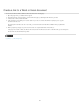Operation Manual
Preload Rollover Image
Alternate Text
When clicked, Go to URL
Note:
Note:
To the top
Note:
Preloads the images in the browser’s cache so no delay occurs when the user rolls the pointer over
the image.
(Optional) Text to describe the image for viewers using a text-only browser.
The file that you want to open when a user clicks the rollover image. Enter the path or click
Browse and select the file.
If you don’t set a link for the image, Dreamweaver inserts a null link (#) in the HTML source code to which the rollover
behavior is attached. If you remove the null link, the rollover image will no longer work.
4. Select File > Preview in Browser or press F12.
5. In the browser, move the pointer over the original image to see the rollover image.
You cannot see the effect of a rollover image in Design view.
Use an external image editor
While in Dreamweaver, you can open a selected image in an external image editor; when you return to Dreamweaver after saving the edited
image file, any changes you made to the image are visible in the Document window.
You can set up Fireworks as your primary external editor. You can also set which file types an editor opens; and you can select multiple image
editors. For example, you can set preferences to start Fireworks when you want to edit a GIF, and to start a different image editor when you want
to edit a JPG or JPEG.
Start the external image editor
Do one of the following:
Double-click the image you want to edit.
Right-click (Windows) or Control-click (Macintosh) the image you want to edit, then select Edit With > Browse and select
an editor.
Select the image you want to edit, and click Edit in the Property inspector.
Double-click the image file in the Files panel to start the primary image editor. If you haven’t specified an image editor,
Dreamweaver starts the default editor for the file type.
When you open an image from the Files panel, the Fireworks integration features are not in effect; Fireworks does not
open the original PNG file. To use the Fireworks integration features, open images from within the Document window.
If you don’t see an updated image after returning to the Dreamweaver window, select the image and then click the Refresh
button in the Property inspector.
Set an external image editor for an existing file type
You can select an image editor for opening and editing graphic files.
1. Open the File Types/Editors Preferences dialog box by doing one of the following:
Select Edit > Preferences (Windows) or Dreamweaver > Preferences (Macintosh), and select File Types/Editors in the
Category list on the left.
Select Edit > Edit with External Editor and select File Types/Editors.
2. In the Extensions list, select the file extension you want to set an external editor for.
3. Click the Add (+) button above the Editors list.
4. In the Select External Editor dialog box, browse to the application you want to start as an editor for this file type.
5. In the Preferences dialog box, click Make Primary if you want this editor to be the primary editor for this file type.
6. If you want to set up an additional editor for this file type, repeat steps 3 and 4.
Dreamweaver automatically uses the primary editor when you edit this image type. You can select the other listed editors from
the context menu for the image in the Document window.
Add a new file type to the Extensions list
1. Open the File Types/Editors Preferences dialog box by doing one of the following:
Select Edit > Preferences (Windows) or Dreamweaver > Preferences (Macintosh), and select File Types/Editors in the
615