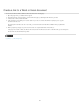Operation Manual
Note:
To the top
Image Name
Original image
Rollover Image
Dreamweaver, or edit the file in an external image-editing application.
Optimize an image
You can optimize images in your web pages from within Dreamweaver.
1. Open the page containing the image you want to optimize, select the image, and do either of the following:
Click the Edit Image Settings button in the image Property inspector.
Select Modify > Image > Optimize.
2. Make your edits in the Image Optimization dialog box and click OK.
Sharpen an image
Sharpening increases the contrast of pixels around the edges of objects to increase the image’s definition or sharpness.
1. Open the page containing the image you want to sharpen, select the image, and do either of the following:
Click the Sharpen button in the image Property inspector.
Select Modify > Image > Sharpen.
2. You can specify the degree of sharpening Dreamweaver applies to the image by dragging the slider control, or entering a
value between 0 and 10 in the text box. As you adjust the sharpness of the image using the Sharpness dialog box, you can
preview the change to the image.
3. Click OK when you are satisfied with the image.
4. Save your changes by selecting File > Save, or revert to the original image by selecting Edit > Undo Sharpen.
You can only undo the effect of the Sharpen command (and revert to the original image file) prior to saving the page
containing the image. After you save the page, the changes made to the image are permanently saved.
Adjust the brightness and contrast of an image
Brightness/Contrast modifies the contrast or brightness of pixels in an image. This affects the highlights, shadows, and midtones of an image. You
typically use Brightness/Contrast when correcting images that are too dark or too light.
1. Open the page containing the image you want to adjust, select the image, and do either of the following:
Click the Brightness/Contrast button in the image Property inspector.
Select Modify > Image > Brightness/Contrast.
2. Drag the Brightness and Contrast sliders to adjust the settings. Values range from -100 to 100.
3. Click OK.
Create a rollover image
You can insert rollover images in your page. A rollover is an image that, when viewed in a browser, changes when the pointer moves across it.
You must have two images to create the rollover: a primary image (the image displayed when the page first loads) and a secondary image (the
image that appears when the pointer moves over the primary image). Both images in a rollover should be the same size; if the images are not the
same size, Dreamweaver resizes the second image to match the properties of the first image.
Rollover images are automatically set to respond to the onMouseOver event. You can set an image to respond to a different event (for example, a
mouse click) or change a rollover image.
For a tutorial on creating rollovers, see www.adobe.com/go/vid0159.
1. In the Document window, place the insertion point where you want the rollover to appear.
2. Insert the rollover using one of these methods:
In the Common category of the Insert panel, click the Images button and select the Rollover Image icon. With the Rollover
Image icon displayed in the Insert panel, you can drag the icon to the Document window.
Select Insert > Image Objects > Rollover Image.
3. Set the options and click OK.
The name of the rollover image.
The image you want to display when the page loads. Enter the path in the text box, or click Browse and
select the image.
The image you want to display when the pointer rolls over the original image. Enter the path or click Browse
to select the image.
614