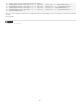Operation Manual
Creating a Dreamweaver template
To the top
To the top
To the top
To the top
About creating Dreamweaver templates
Create a template from an existing document
Use the Assets panel to create a new template
About creating templates for Contribute sites
Create a template for a Contribute site
About creating Dreamweaver templates
You can create a template from an existing document (such as an HTML, Adobe ColdFusion, or Microsoft Active Server Pages document) or you
can create a template from a new document.
After you create a template, you can insert template regions, and set template preferences for code color and template region highlight color.
You can store additional information about a template (such as who created it, when it was last changed, or why you made certain layout
decisions) in a Design Notes file for the template. Documents based on a template do not inherit the template’s Design Notes.
Note: Templates in Adobe Dreamweaver differ from templates in some other Adobe Creative Suite products in that page sections of
Dreamweaver templates are fixed (or uneditable) by default.
For a tutorial on creating templates, see www.adobe.com/go/vid0157.
For a tutorial on using templates, see www.adobe.com/go/vid0158.
Create a template from an existing document
You can create a template from an existing document.
1. Open the document you want to save as a template.
2. Do one of the following:
Select File > Save As Template.
In the Common category of the Insert panel, click the Templates button, then select Make Template from the pop-up
menu.
Note: Unless you selected Don’t Show This Dialog Again in the past, you’ll receive a warning that says the document
you’re saving has no editable regions. Click OK to save the document as a template, or click Cancel to exit this dialog box
without creating a template.
3. Select a site to save the template in from the Site pop-up menu, and then enter a unique name for the template in the Save
As box.
4. Click Save. Dreamweaver saves the template file in the site’s Templates folder in the local root folder of the site, with a .dwt
filename extension. If the Templates folder does not already exist in the site, Dreamweaver automatically creates it when you
save a new template.
Note: Do not move your templates out of the Templates folder, or put any non-template files in the Templates folder. Also, do
not move the Templates folder out of your local root folder. Doing so causes errors in paths in the templates.
Use the Assets panel to create a new template
1. In the Assets panel (Window > Assets), select the Templates category on the left side of the panel .
2. Click the New Template button
at the bottom of the Assets panel.
A new, untitled template is added to the list of templates in the Assets panel.
3. While the template is still selected, enter a name for the template, then press Enter (Windows) or Return (Macintosh).
Dreamweaver creates a blank template in the Assets panel and in the Templates folder.
About creating templates for Contribute sites
Using Dreamweaver, you can create templates to help Adobe® Contribute® users create new pages, to provide a consistent look and feel for your
site, and to enable you to update the layout of many pages at once.
451