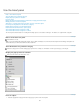Operation Manual
To the top
To the top
To the top
To the top
To the top
2. Do one of the following:
Click an object button or drag the button’s icon into the Document window.
Click the arrow on a button, then select an option from the menu.
Depending on the object, a corresponding object-insertion dialog box may appear, prompting you to browse to a file or
specify parameters for an object. Or, Dreamweaver may insert code into the document, or open a tag editor or a panel for
you to specify information before the code is inserted.
For some objects, no dialog box appears if you insert the object in Design view, but a tag editor appears if you insert the
object in Code view. For a few objects, inserting the object in Design view causes Dreamweaver to switch to Code view
before inserting the object.
Note: Some objects, such as named anchors, are not visible when the page is viewed in a browser window. You can
display icons in Design view that mark the locations of such invisible objects.
Bypass the object-insertion dialog box and insert an empty placeholder object
Control-click (Windows) or Option-click (Macintosh) the button for the object.
For example, to insert a placeholder for an image without specifying an image file, Control-click or Option-click the Image button.
Note: This procedure does not bypass all object-insertion dialog boxes. Many objects, including AP elements and framesets, do not insert
placeholders or default-valued objects.
Modify preferences for the Insert panel
1. Select Edit > Preferences (Windows) or Dreamweaver > Preferences (Macintosh).
2. In the General category of the Preferences dialog box, deselect Show Dialog When Inserting Objects to suppress dialog boxes
when you insert objects such as images, tables, scripts, and head elements or by holding down the Control key (Windows) or
the Option key (Macintosh) while creating the object.
When you insert an object with this option off, the object is given default attribute values. Use the Property inspector to
change object properties after inserting the object.
Add, delete, or manage items in the Favorites category of the Insert panel
1. Select any category in the Insert panel.
2. Right-click (Windows) or Control-click (Macintosh) in the area where the buttons appear, and then select Customize Favorites.
3. In the Cutomize Favorite Objects dialog box, make changes as necessary, and click OK.
To add an object, select an object in the Available Objects pane on the left, and then click the arrow between the two
panes or double-click the object in the Available Objects pane.
Note: You can add one object at a time. You cannot select a category name, such as Common, to add an entire category
to your favorites list.
To delete an object or separator, select an object in the Favorite Objects pane on the right, and then click the Remove
Selected Object in Favorite Objects List button above the pane.
To move an object, select an object in the Favorite Objects pane on the right, and then click the Up or Down arrow button
above the pane.
To add a separator below an object, select an object in the Favorite Objects pane on the right, and then click the Add
Separator button below the pane.
4. If you’re not in the Favorites category of the Insert panel, select that category to see your changes.
Insert objects using buttons in the Favorites category
Select the Favorites category from the Category pop-up menu of the Insert panel, and then click the button for any Favorites object that you
added.
Display the Insert panel as a horizontal Insert bar
Unlike other panels in Dreamweaver, you can drag the Insert panel out of its default dock position and drop it into a horizontal position at the top
of the Document window. When you do so, it changes from a panel to a toolbar (though you cannot hide and display it in the same way as other
toolbars).
1. Click the Insert panel’s tab and drag it to the top of the Document window.
338