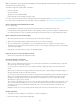Operation Manual
Note:
To the top
Note:
Note:
Remove All Word Specific Markup
Clean Up CSS
Clean Up <font> Tags
Fix Invalidly Nested Tags
Apply Source Formatting
Show Log On Completion
4. Select the types of files you want to see in the Related Files toolbar. By default, Dreamweaver selects all Related Files.
5. To create a custom filter, click the Filter Related Files icon and choose Custom Filter.
The Custom Filter dialog only allows for the filtering of exact file names (style.css), file extensions (.php), and wildcard
expressions using asterisks (*menu*). You can filter on multiple wildcard expressions by separating each expression with a
semi-colon (for example, style.css;*.js;*tpl.php).
Filter settings do not persist once you close the file.
Clean up Microsoft Word HTML files
You can open documents saved by Microsoft Word as HTML files, and then use the Clean Up Word HTML command to remove the extraneous
HTML code generated by Word. The Clean Up Word HTML command is available for documents saved as HTML files by Word 97 or later.
The code that Dreamweaver removes is primarily used by Word to format and display documents in Word and is not needed to display the HTML
file. Retain a copy of your original Word (.doc) file as a backup, because you may not be able to reopen the HTML document in Word once you’ve
applied the Clean Up Word HTML feature.
To clean up HTML or XHTML that was not generated by Microsoft Word, use the Cleanup HTML command.
1. Save your Microsoft Word document as an HTML file.
In Windows, close the file in Word to avoid a sharing violation.
2. Open the HTML file in Dreamweaver.
To view the HTML code generated by Word, switch to Code view (View > Code).
3. Select Commands > Clean Up Word HTML.
If Dreamweaver is unable to determine which version of Word was used to save the file, select the correct version from
the pop-up menu.
4. Select (or deselect) options for the cleanup. The preferences you enter are saved as default cleanup settings.
Dreamweaver applies the cleanup settings to the HTML document and a log of the changes appears (unless you deselected
that option in the dialog box).
Removes all Microsoft Word-specific HTML, including XML from HTMLtags, Word
custom metadata and link tags in the head of the document, Word XML markup, conditional tags and their contents, and
empty paragraphs and margins from styles. You can select each of these options individually using the Detailed tab.
Removes all Word-specific CSS, including inline CSS styles when possible (where the parent style has the
same style properties), style attributes beginning with “mso,” non-CSS style declarations, CSS style attributes from tables, and
all unused style definitions from the head. You can further customize this option using the Detailed tab.
Removes HTML tags, converting the default body text to size 2 HTML text.
Removes the font markup tags inserted by Word outside the paragraph and heading (block-level)
tags.
Applies the source formatting options you specify in HTML Format preferences and
SourceFormat.txt to the document.
Displays an alert box with details about the changes made to the document as soon as the
cleanup is finished.
5. Click OK, or click the Detailed tab if you want to further customize the Remove All Word Specific Markup and Clean Up CSS
options, and then click OK.
Displaying XML data with XSLT
Building applications visually
XHTML code
Business Catalyst InContext Editing
XHTML code
Creating and managing templates
Working with Dreamweaver sites
Business Catalyst InContext Editing
Creating and managing templates
Working with Dreamweaver sites
271