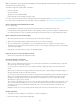Operation Manual
To the top
Open Dynamically-Related Files
The Dynamically-Related Files feature extends the functionality of the Related Files feature by allowing you to see the related files of dynamic
pages in the Related Files toolbar. Specifically, the Dynamically-Related Files feature lets you see the numerous dynamic includes that are
required to generate the runtime code for popular open-source PHP Content Management System (CMS) frameworks such as WordPress, Drupal
and Joomla!.
To use the Dynamically-Related Files feature, you must have access to a local or remote PHP application server running WordPress, Drupal, or
Joomla!. One common approach for testing pages is to set up a localhost PHP application server, and test the pages locally.
Before you test pages, you’ll need to perform the following steps:
Set up a Dreamweaver site and make sure that you have filled out the Web URL text box the Site Setup dialog box.
Set up a PHP application server.
Note: The server must be running before you attempt to work with Dynamically-Related Files in Dreamweaver.
Install WordPress, Drupal, or Joomla! on the application server. For more information, see:
WordPress Installation
Drupal Installation
Joomla Installation
In Dreamweaver, define a local folder where you’ll download and edit your CMS files.
Define the location of the installed WordPress, Drupal, or Joomla! files as your remote and testing folder.
Download (Get) your CMS files from the remote folder.
Set Dynamically-Related Files preferences
When you open a page that is associated with Dynamically-Related Files, Dreamweaver can discover the files automatically, or let you discover
the files manually (which you do by clicking a link in the Info bar above the page). The default setting is manual discovery.
1. Choose Edit > Preferences (Windows) or Dreamweaver > Preferences (Macintosh OS).
2. In the General category, make sure the Enable Related Files option is selected.
3. Select Manually or Automatically from the Dynamically-Related Files pop-up menu. You can also disable the discovery entirely
by selecting Disabled.
Discover Dynamically-Related Files
1. Open a page that has Dynamically-Related Files associated with it—for example, the site root index.php page of a
WordPress, Drupal, or Joomla! site.
2. If the discovery of Dynamically-Related Files is set to manual (the default), click the Discover link in the Info bar that appears
above the page in the Document window.
If the discovery of Dynamically-Related Files is automatically enabled, then a list of Dynamically-Related Files appears in the
Related Files toolbar.
The order of Related and Dynamically-Related Files in the Related Files toolbar is as follows:
Static related files (i.e. related files that do not require any sort of dynamic processing)
External related files (i.e. .css and .js files) that are attached to dynamic path server include files
Dynamic path server include files (i.e. .php, .inc, and .module files)
Filter Related Files
Because Related Files and Dynamically-Related Files can often be numerous, Dreamweaver lets you filter Related Files so that you can precisely
locate the files you want to work with.
1. Open a page that has Related Files associated with it.
2. Discover Dynamically-Related Files if necessary.
3. Click the Filter Related Files icon at the right side of the Related Files toolbar.
270