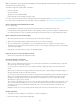Operation Manual
Note: If a related file is missing, Dreamweaver still displays the corresponding button in the Related Files toolbar. If you click the button, however,
Dreamweaver does not display anything.
Dreamweaver supports the following kinds of related files:
Client-side script files
Server Side Includes
Spry data set sources (XML and HTML)
External CSS style sheets (including nested style sheets)
For a video overview from the Dreamweaver engineering team about working with related files, see www.adobe.com/go/dw10relatedfiles.
For a video tutorial on working with Live View, related files, and the Code Navigator, see www.adobe.com/go/lrvid4044_dw.
Open a related file from the Related Files toolbar
Do one of the following:
In the Related Files toolbar at the top of the document, click the filename of the related file you want to open.
In the Related Files toolbar, right-click the filename of the related file you want to open and select Open as Separate File from
the context menu. When you open a related file by this method, the main document does not remain simultaneously visible.
Open a related file from the Code navigator
1. Place the insertion point on a line or in an area that you know is affected by a related file.
2. Wait for the Code Navigator indicator to appear, and then click it to open the Code Navigator.
3. Hover over the items in the Code Navigator to see more information about them. For example, if you want to change a
particular CSS color property, but don’t know which rule it resides in, you can find the property by hovering over the available
rules in the Code Navigator.
4. Click the item you’re interested in to open the corresponding related file.
Return to the source code of the main document
Click the Source Code button in the Related Files toolbar.
Change the display of related files
You can view related files in a number of ways:
When you open a related file from Design view or Code and Design views (Split view), the related file displays in a split view
above the Design view of the main document.
You can select View > Design View on Top if you want the related file to display at the bottom of the Document window
instead.
When you open a related file from vertically split Code and Design views (View > Split vertically), the related file displays in a
split view alongside the Design view of the main document.
You can select or deselect Design View on Left (View > Design View on Left), depending on where you want the Design view.
When you open a related file from Split Code view or Vertical Split Code view (View > Split Code view, and View > Split
vertically), the related file displays in a split view beneath, above, or alongside the source code for the main document,
depending on the options you have selected.
The “code view” in the display option refers to the source code of the main document. For example, if you select View > Code
View on Top, Dreamweaver displays the source code of the main document in the top half of the Document window. If you
select View > Code View on Left, Dreamweaver displays the source code of the main document on the left side of the
Document window.
Standard Code view does not let you display related Documents at the same time as the main document’s source code.
Disable related files
1. Select Edit > Preferences (Windows) or Dreamweaver > Preferences (Macintosh).
2. In the General category, deselect Enable Related Files.
269