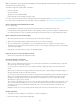Operation Manual
To the top
To the top
To the top
Note:
To the top
Note:
forms in one document.
For more information on Unicode Normalization and the specific forms that can be used, see the Unicode website at
www.unicode.org/reports/tr15.
Converting HTML5 to an older doctype
Using File > Convert to switch from HTML5 to an older DOCTYPE doesn’t remove HTML5 elements or attributes. Only the DOCTYPE changes,
and trailing slashes (for XHTML) are inserted.
Semantic tags, such as <header> and <article>, and attributes such as required, placeholder, and type="number" are not affected.
Set the default file extension of new HTML documents
You can define the default file extension of HTML documents created in Dreamweaver. For example, you can use an .htm or .html extension for all
new HTML documents.
1. Select Edit > Preferences (Windows) or Dreamweaver > Preferences (Macintosh).
You can also click the Preferences button in the New Document dialog box to set new document preferences when you
create a new document.
2. Click New Document from the category list on the left.
3. Make sure that HTML is selected in the Default Document pop-up menu.
4. In the Default Extension box, specify the file extension you want for new HTML documents created in Dreamweaver.
For Windows, you can specify the following extensions: .html, .htm, .shtml, .shtm, .stm, .tpl, .lasso, .xhtml.
For Macintosh, you can specify the following extensions: .html, .htm, .shtml, .shtm, .tpl, .lasso, .xhtml, .ssi.
Open and edit existing documents
You can open an existing web page or text-based document, whether or not it was created in Dreamweaver, and edit it in either Design view or
Code view.
If the document you open is a Microsoft Word file that was saved as an HTML document, you can use the Cleanup Word HTML command to
remove the extraneous markup tags that Word inserts into HTML files.
To clean up HTML or XHTML that was not generated by Microsoft Word, use the Cleanup HTML command.
You can also open non-HTML text files, such as JavaScript files, XML files, CSS style sheets, or text files saved by word processors or text
editors.
1. Select File > Open.
You can also use the Files panel to open files.
2. Navigate to and select the file you want to open.
If you haven’t already done so, it’s a good idea to organize files you plan to open and edit in a Dreamweaver site,
instead of opening them from another location.
3. Click Open.
The document opens in the Document window. JavaScript, text, and CSS Style Sheets open in Code view by default. You can
update the document while working in Dreamweaver, and save the changes in the file.
Open Related Files
Dreamweaver lets you view files related to your main document, without losing the main document’s focus. For example, if you have CSS and
JavaScript files attached to a main document, Dreamweaver lets you view and edit these related files in the Document window while keeping the
main document visible.
Dynamically Related Files (such as PHP files in Content Management Systems) are covered in the next Help section.
By default, Dreamweaver displays the names of all files related to a main document in a Related Files toolbar below the main document’s title. The
order of the buttons in the toolbar follows the order of related files links that exist within the main document.
268