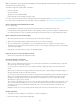Operation Manual
Note:
To the top
Default Document
Default Extension
Default Document Type (DDT)
Default Encoding
Unicode Normalization Form
Show New Document Dialog Box on Control+N
In the dialog box that appears, navigate to the folder where you want to save the file.
3. In the File Name box, type a name for the file and click Save.
Revert to the last saved version of a document
1. Select File > Revert.
A dialog box asks if you want to discard your changes, and revert to the previously saved version.
2. Click Yes to revert to the previous version; click No to keep your changes.
If you save a document, and then exit Dreamweaver, you cannot revert to the previous version of the document when
you restart Dreamweaver.
Set default document type and encoding
You can define which document type is used as a default document for a site.
For example, if most pages in your site are of a specific file type (such as Cold Fusion, HTML, or ASP documents), you can set document
preferences that automatically create new documents of the specified file type.
1. Select Edit > Preferences (Windows) or Dreamweaver > Preferences (Macintosh).
You can also click the Preferences button in the New Document dialog box to set new document preferences when you
create a new document.
2. Click New Document from the category list on the left.
3. Set or change preferences as necessary, and click OK to save them.
Select a document type that will be used for pages that you create.
Specify the file extension you prefer (.htm or .html) for new HTML pages you create.
Note: This option is disabled for other file types.
Select one of the XHTML document type definitions (DTD) to make new pages XHTML-
compliant. For example, you can make an HTML document XHTML-compliant by selecting XHTML 1.0 Transitional or XHTML
1.0 Strict from the menu.
Specify the encoding to be used when a new page is created, as well as when a document is opened that
does not specify any encoding.
If you select Unicode (UTF-8) as the document encoding, entity encoding is not necessary because UTF-8 can safely
represent all characters. If you select another document encoding, entity encoding may be necessary to represent certain
characters. For more information on character entities, see www.w3.org/TR/REC-html40/sgml/entities.html.
If you select Unicode (UTF-8) as a default encoding, you can include a Byte Order Mark (BOM) in the document by selecting
the Include Unicode Signature (BOM) option.
A BOM is 2-4 bytes at the beginning of a text file that identifies a file as Unicode, as well as the byte order of the following
bytes. Because UTF-8 has no byte order, adding a UTF-8 BOM is optional. For UTF-16 and UTF-32, it is required.
Select one of these options if you select Unicode (UTF-8) as a default encoding.
There are four Unicode Normalization Forms. The most important is Normalization Form C because it's the most common one
used in the Character Model for the World Wide Web. Adobe provides the other three Unicode Normalization Forms for
completeness.
Deselect this option (“on Command+N” for Macintosh) to automatically
create a document of the default document type when you use the key command.
In Unicode, there are characters that are visually similar but can be stored within the document in different ways. For example,
“ë” (e-umlaut) can be represented as a single character, “e-umlaut,” or as two characters, “regular Latin e” + “combining
umlaut.” A Unicode combining character is one that gets used with the previous character, so the umlaut would appear above
the “Latin e.” Both forms result in the same visual typography, but what is saved in the file is different for each form.
Normalization is the process of making sure all characters that can be saved in different forms are all saved using the same
form. That is, all “ë” characters in a document are saved as single “e-umlaut” or as “e” + “combining umlaut,” and not as both
267