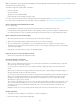Operation Manual
To the top
To the top
To the top
Create a page based on a Dreamweaver sample file
Dreamweaver comes with several professionally developed CSS design files and starter pages for mobile applications. You can use these sample
files as starting points for designing pages in your sites. When you create a document based on a sample file, Dreamweaver creates a copy of the
file.
You can preview a sample file and read a brief description of a document’s design elements in the New Document dialog box. In the case of CSS
style sheets, you can copy a predesigned style sheet and apply it to your documents.
1. Select File > New.
2. In the New Document dialog box, select the Page From Sample category.
3. In the Sample Folder column, select CSS Style Sheet or Mobile Starters; then select a sample file from the list on the right.
4. Click the Create button.
The new document opens in the Document window (Code and Design views). If you selected CSS Style Sheet, the CSS style
sheet opens in Code view.
5. Save the document (File > Save).
6. If the Copy Dependent Files dialog box appears, set the options, and then click Copy to copy the assets to the selected folder.
You can choose your own location for the dependent files or use the default folder location Dreamweaver generates (based
on the sample file’s source name).
For information on using starter pages for mobile applications, see:
Create other kinds of pages
The Other category of the New Document dialog box lets you create various types of pages that you might want to use in Dreamweaver, including
C#, VBScript, and text-only pages.
1. Select File > New.
2. In the New Document dialog box, select the Other category.
3. Select the kind of document you want to create from the Page Type column and click the Create button.
4. Save the document (File > Save).
Save and revert documents
You can save a document using its current name and location, or save a copy of a document using a different name and location.
When naming files, avoid using spaces and special characters in file and folder names. In particular, do not use special characters (such as é, ç,
or ¥) or punctuation (such as colons, slashes, or periods) in the names of files you intend to put on a remote server; many servers change these
characters during upload, which will cause any links to the files to break. Also, do not begin a filename with a numeral.
Save a document
1. Do one of the following:
To overwrite the current version on the disk, and save any changes you have made, select File > Save.
To save the file in a different folder or using a different name, select File > Save As.
2. In the Save As dialog box that appears, navigate to the folder where you want to save the file.
3. In the File Name text box, type a name for the file.
4. Click Save to save the file.
Save all open documents
1. Select File > Save All.
2. If there are any unsaved documents open, the Save As dialog box is displayed for each unsaved document.
266