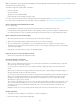Operation Manual
To the top
7. (Optional) You can also attach CSS style sheets to your new page (unrelated to the CSS layout) when you create the page.
To do this, click the Attach Style Sheet icon above the Attach CSS file pane and select a CSS style sheet.
8. Select Enable InContext Editing if you want to create a page that becomes InContext Editing-enabled as soon as you save it.
An InContext Editing-enabled page must have at least one div tag that can be specified as an editable region. For example, if
you’ve selected the HTML page type, you must select one of the CSS layouts for your new page, since these layouts already
contain pre-defined div tags. The InContext Editing editable region is automatically placed on the div tag with the content ID.
You can later add more editable regions to the page if you like.
9. Click Preferences if you want to set default document preferences, such as a document type, encoding, and a file extension.
10. Click Get More Content if you want to open Dreamweaver Exchange where you can download more page design content.
11. Click the Create button.
12. Save the new document (File > Save). If you haven’t added editable regions to the template yet, a dialog box appears telling
you that there are no editable regions in the document. Click OK to close the dialog box.
13. In the Save As dialog box, select a site in which to save the template.
14. In the File Name box, type a name for the new template. You do not need to append a file extension to the name of the
template. When you click Save, the .dwt extension is appended to the new template, which is saved in the Templates folder of
your site.
Avoid using spaces and special characters in file and folder names and do not begin a filename with a numeral. In particular,
do not use special characters (such as é, ç, or ¥) or punctuation (such as colons, slashes, or periods) in the names of files
you intend to put on a remote server; many servers change these characters during upload, which will cause any links to the
files to break.
Create a page based on an existing template
You can select, preview, and create a new document from an existing template. You can either use the New Document dialog box to select a
template from any of your Dreamweaver-defined sites or use the Assets panel to create a new document from an existing template.
Create a document based on a template
1. Select File > New.
2. In the New Document dialog box, select the Page From Template category.
3. In the Site column, select the Dreamweaver site that contains the template you want use, and then select a template from the
list on the right.
4. Deselect Update Page When Template Changes if you don’t want to update this page each time you make changes to the
template on which this page is based.
5. Click Preferences if you want to set default document preferences, such as a document type, encoding, and a file extension.
6. Click Get More Content if you want to open Dreamweaver Exchange where you can download more page design content.
7. Click Create and save the document (File > Save).
Create a document from a template in the Assets panel
1. Open the Assets panel (Window > Assets), if it is not already open.
2. In the Assets panel, click the Templates icon
on the left to view the list of templates in your current site.
If you just created the template you want to apply, you might need to click the Refresh button to see it.
3. Right-click (Windows) or Control-click (Macintosh) the template you want to apply, then select New From Template.
The document opens in the Document window.
4. Save the document.
265