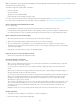Operation Manual
To the top
Fixed
Liquid
Note:
Add to Head
Create New File
Link To Existing File
8. Click Preferences if you want to set default document preferences, such as a document type, encoding, and a file extension.
9. Click Get More Content if you want to open Dreamweaver Exchange where you can download more page design content.
10. Click the Create button.
11. Save the new document (File > Save).
12. In the dialog box that appears, navigate to the folder where you want to save the file.
It’s a good idea to save your file in a Dreamweaver site.
13. In the File Name box, type a name for the file.
Avoid using spaces and special characters in file and folder names, and do not begin a filename with a numeral. In particular,
do not use special characters (such as é, ç, or ¥) or punctuation marks (such as colons, slashes, or periods) in the names of
files you intend to put on a remote server; many servers change these characters during upload, which will cause any links to
the files to break.
Create a blank template
You can use the New Document dialog box to create Dreamweaver templates. By default, templates are saved in the Templates folder of your
site.
1. Select File > New.
2. In the New Document dialog box, select the Blank Template category.
3. Select the kind of page you want to create from the Template Type column. For example, select HTML template to create a
plain HTML template, select ColdFusion template to create a ColdFusion template, and so on.
4. If you want your new page to contain a CSS layout, select a predesigned CSS layout from the Layout column; otherwise,
select None. Based on your selection, a preview and description of the selected layout appears on the right side of the dialog
box.
The predesigned CSS layouts provide the following types of columns:
Column width is specified in pixels. The column does not resize based on the size of the browser or the site visitor’s
text settings.
Column width is specified as a percentage of the site visitor’s browser width. The design adapts if the site visitor
makes the browser wider or narrower, but does not change based on the site visitor’s text settings.
5. Select a document type from the DocType pop-up menu. In most cases, you will want to leave this selected to the default
selection, XHTML 1.0 Transitional.
Selecting one of the XHTML document type definitions from the DocType (DTD) menu makes your page XHTML-compliant.
For example, you can make an HTML document XHTML-compliant by selecting XHTML 1.0 Transitional or XHTML 1.0 Strict
from the menu. XHTML (Extensible Hypertext Markup Language) is a reformulation of HTML as an XML application. Generally,
using XHTML gives you the benefits of XML, while ensuring the backward and future compatibility of your web documents.
For more information about XHTML, see the World Wide Web Consortium (W3C) website, which contains the
specification for XHTML 1.1 - Module-Based XHTML (www.w3.org/TR/xhtml11/) and XHTML 1.0 (www.w3c.org/TR/xhtml1/),
as well as XHTML validator sites for web-based files (http://validator.w3.org/) and local files (http://validator.w3.org/file-
upload.html).
6. If you selected a CSS layout in the Layout column, select a location for the layout’s CSS from the Layout CSS pop-up menu.
Adds CSS for the layout to the head of the page you’re creating.
Adds CSS for the layout to a new external CSS styles sheet and attaches the new style sheet to the page
you’re creating.
Lets you specify an existing CSS file that already contains the CSS rules needed for the layout. To do
this, click the Attach Style Sheet icon
above the Attach CSS file pane and select an existing CSS style sheet. This option is
particularly useful when you want to use the same CSS layout (the CSS rules for which are contained in a single file) across
multiple documents.
264