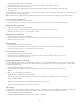Operation Manual
CFML
PHP
To the top
Fixed
Liquid
Note:
Add To Head
Create New File
Link To Existing File
ColdFusion Markup Language files have a .cfm extension. They are used to process dynamic pages.
Hypertext Preprocessor files have a .php extension and are used to process dynamic pages.
Create a layout using a blank page
You can create a page that contains a predesigned CSS layout, or create a completely blank page and then create a layout of your own.
1. Select File > New.
2. In the Blank Page category of the New Document dialog box, select the kind of page you want to create from the Page Type
column. For example, select HTML to create a plain HTML page, select ColdFusion to create a ColdFusion page, and so on.
3. If you want your new page to contain a CSS layout, select a predesigned CSS layout from the Layout column; otherwise,
select None. Based on your selection, a preview and description of the selected layout appears on the right side of the dialog
box.
The predesigned CSS layouts provide the following types of columns:
Column width is specified in pixels. The column does not resize based on the size of the browser or the site visitor’s
text settings.
Column width is specified as a percentage of the site visitor’s browser width. The design adapts if the site visitor
makes the browser wider or narrower, but does not change based on the site visitor’s text settings.
Dreamweaver also offers two HTML5 CSS layouts: two- and three-column fixed.
4. Select a document type from the DocType pop-up menu. In most cases, you can use the default selection, XHTML 1.0
Transitional.
Selecting one of the XHTML document type definitions from the DocType (DTD) menu makes your page XHTML-compliant.
For example, you can make an HTML document XHTML-compliant by selecting XHTML 1.0 Transitional or XHTML 1.0 Strict
from the menu. XHTML (Extensible Hypertext Markup Language) is a reformulation of HTML as an XML application. Generally,
using XHTML gives you the benefits of XML, while ensuring the backward and future compatibility of your web documents.
For more information about XHTML, see the World Wide Web Consortium (W3C) website, which contains the
specification for XHTML 1.1 - Module-Based XHTML (www.w3.org/TR/xhtml11/) and XHTML 1.0 (www.w3c.org/TR/xhtml1/),
as well as XHTML validator sites for web-based files (http://validator.w3.org/) and local files (http://validator.w3.org/file-
upload.html).
Dreamweaver also offers HTML5 as a doctype option.
5. If you selected a CSS layout in the Layout column, select a location for the layout’s CSS from the Layout CSS pop-up menu.
Adds CSS for the layout to the head of the page you’re creating.
Adds CSS for the layout to a new external CSS file and attaches the new style sheet to the page you’re
creating.
Lets you specify an existing CSS file that already contains the CSS rules needed for the layout. To do
this, click the Attach Style Sheet icon above the Attach CSS file pane and select an existing CSS style sheet. This option is
particularly useful when you want to use the same CSS layout (the CSS rules for which are contained in a single file) across
multiple documents.
6. (Optional) You can also attach CSS style sheets to your new page (unrelated to the CSS layout) when you create the page.
To do this, click the Attach Style Sheet icon
above the Attach CSS File pane and select a CSS style sheet.
For a detailed walk-through of this process, see David Powers’s article, Automatically attaching a style sheet to new
documents.
7. Select Enable InContext Editing if you want to create a page that becomes InContext Editing-enabled as soon as you save it.
An InContext Editing-enabled page must have at least one div tag that can be specified as an editable region. For example, if
you’ve selected the HTML page type, you must select one of the CSS layouts for your new page, since these layouts already
contain pre-defined div tags. The InContext Editing editable region is automatically placed on the div tag with the content ID.
You can later add more editable regions to the page if you like.
263