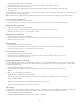Operation Manual
Note:
_blank
_self
_parent
_top
1. Select a Menu Bar widget in the Document window.
2. In the Property inspector, select the name of the main menu item to which you want to add the submenu.
3. Click the plus button above the second column.
4. (Optional) Rename the new submenu item by changing the default text in either the Document window or the Text box of the
Property inspector.
To add a submenu to a submenu, select the name of the submenu item to which you want to add another submenu item, and click the plus button
above the third column in the Property inspector.
Dreamweaver only supports two levels of submenus in Design view, but you can add as many submenus as you want in Code view.
Delete a main menu or submenu item
1. Select a Menu Bar widget in the Document window.
2. In the Property inspector, select the name of the main menu or submenu item you want to delete and click the minus button.
Change the order of menu items
1. Select a Menu Bar widget in the Document window.
2. In the Property inspector (Window > Properties), select the name of the menu item you want to reorder.
3. Click the up or down arrows to move the menu item up or down.
Change the text of a menu item
1. Select a Menu Bar widget in the Document window.
2. In the Property inspector (Window > Properties) select the name of the menu item whose text you want to change.
3. Make your changes in the Text box.
Link a menu item
1. Select a Menu Bar widget in the Document window.
2. In the Property inspector (Window > Properties) select the name of the menu item to which you want to apply a link.
3. Type the link in the Link text box, or click the folder icon to browse to a file.
Create a tool tip for a menu item
1. Select a Menu Bar widget in the Document window.
2. In the Property inspector (Window > Properties) select the name of the menu item for which you want to create a tool tip.
3. Type the text for the tool tip in the Title text box.
Assign a target attribute for a menu item
The target attribute specifies where to open a linked page. For example, you can assign a target attribute to a menu item so that the linked page
opens in a new browser window when the site visitor clicks the link. If you are using framesets, you can also specify the name of a frame where
you want the linked page to open.
1. Select a Menu Bar widget in the Document window.
2. In the Property inspector (Window > Properties), select the name of the menu item to which you want to assign a target
attribute.
3. Enter one of the four attributes in the Target box:
Opens the linked page in a new browser window.
Loads the linked page in the same browser window. This is the default option. If the page is in a frame or frameset, the
page loads within that frame.
Loads the linked document in the immediate frameset parent of the document.
Loads the linked page in the topmost window of a frameset.
Turn off styles
You can disable the styling of a Menu Bar widget so that you can better see the HTML structure of the widget in Design view. For example, when
you disable styles, menu bar items are displayed in a bulleted list on the page, rather than as the styled items of the menu bar.
1. Select a Menu Bar widget in the Document window.
2. Click the Turn Styles Off button in the Property Inspector (Window > Properties).
259