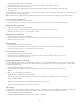Operation Manual
To the top
Note:
To the top
Note:
Copy and paste a selection from Photoshop
You can copy all or some of a Photoshop image and paste the selection into your Dreamweaver page as a web-ready image. You can copy a
single layer or a set of layers for a selected area of the image or you can copy a slice of the image. When you do this, however, Dreamweaver
does not create a Smart Object.
While the Update from Original functionality is not available for pasted images, you can still open and edit the original Photoshop file by
selecting the pasted image and clicking the Edit button in the Property inspector.
1. In Photoshop, do one of the following:
Copy all or part of a single layer by using the Marquee tool to select the portion you want to copy, and then choose Edit >
Copy. This copies only the active layer for the selected area into the clipboard. If you have layer-based effects, they are
not copied.
Copy and merge multiple layers by using the Marquee tool to select the portion you want to copy, and then choose Edit >
Copy Merged. This flattens and copies all the selected area’s active and lower layers into the clipboard. If you have layer-
based effects associated with any of these layers, they are copied.
Copy a slice by using the Slice Select tool to select the slice, and then choose Edit > Copy. This flattens and copies all
the slice’s active and lower layers into the clipboard.
You can choose Select > All to quickly select all of an image for copying.
2. In Dreamweaver (Design or Code view), place the insertion point on your page where you want the image inserted.
3. Select Edit > Paste.
4. In the Image Optimization dialog box, adjust optimization settings as needed and click OK.
5. Save the web-ready image file to a location within your website’s root folder.
Dreamweaver defines the image according to your optimization settings and places a web-ready version of your image in your page. Information
about the image, such as the location of the original PSD source file, is saved in a Design Note, regardless of whether you have enabled Design
Notes for your site. The Design Note allows you to return to edit the original Photoshop file from Dreamweaver.
For a tutorial on copying and pasting between different applications, including Dreamweaver and Photoshop, see www.adobe.com/go/vid0193.
Edit pasted images
After you paste Photoshop images in your Dreamweaver pages, you can edit the original PSD file in Photoshop. When using the copy/paste
workflow, Adobe recommends that you always make your edits to the original PSD file (rather than the web-ready image itself), and then repaste
to maintain single sourcing.
Make sure that you have Photoshop set as your primary external image editor for the file type you want to edit.
1. In Dreamweaver, select a web-ready image that was originally created in Photoshop and do one of the following:
Click the Edit button in the image’s Property inspector.
modified after the creation of the web
image in Dreamweaver.
the Property inspector to sync the two
images.
Dimensions of web image are different
from selected HTML width and height
The width and height attributes in the
HTML code are different from the width
and height dimensions of the web image
that Dreamweaver created upon insertion.
If the web image’s dimensions are smaller
than the selected HTML width and height
values, the web image can appear
pixelated.
Use the Update From Original button in
the Property inspector to re-create the web
image from the original Photoshop file.
Dreamweaver uses the currently specified
HTML width and height dimensions when
it re-creates the image.
Dimensions of original asset are too small
for selected HTML width and height
The width and height attributes in the
HTML code are larger than the width and
height dimensions of the original
Photoshop file. The web image can
appear pixelated.
Don’t create web images with dimensions
larger than the dimensions of the original
Photoshop file.
Original asset not found Dreamweaver cannot find the original
Photoshop file specified in the Original text
box of the Property inspector.
Correct the file path in the Original text
box of the Property inspector, or move the
Photoshop file to the location that’s
currently specified.
256