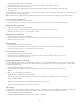Operation Manual
Note:
To the top
Note:
To the top
To the top
Note:
Note:
To the top
Dreamweaver is in sync with the original Photoshop file, both of the arrows in the icon are green. When the web-ready image is out of sync with
the original Photoshop file, one of the icon’s arrows turns read.
To update a Smart Object with the current contents of the original Photoshop file, select the Smart Object in the Document
window, and then click the Update from Original button in the Property inspector.
You do not need Photoshop installed to make the update from Dreamweaver.
Update multiple Smart Objects
You can update multiple Smart Objects at once using the Assets panel. The Assets panel also lets you see Smart Objects that might not be
selectable in the Document window (for example, CSS background images).
1. In the Files panel, click the Assets tab to view site assets.
2. Make sure that Images view is selected. If it isn’t, click the Images button.
3. Select each image asset in the Assets panel. When you select a Smart Object, you’ll see the Smart Object icon in the upper
left corner of the image. Regular images do not have this icon.
4. For each Smart Object that you want to update, right-click the filename and select Update from Original. You can also Control-
click to select multiple filenames and update them all at once.
You do not need Photoshop installed to make the update from Dreamweaver.
Resize a Smart Object
You can resize a Smart Object in the Document window just as you would any other image.
1. Select the Smart Object in the Document window and drag the resize handles to resize the image. You can maintain the width
and height proportions by holding down the Shift key as you drag.
2. Click the Update from Original button in the Property inspector.
When you update the Smart Object, the web image non-destructively re-renders at the new size, based on the current
contents of the original file, and the original optimization settings.
Edit a Smart Object’s original Photoshop file
After you create a Smart Object on your Dreamweaver page, you can edit the original PSD file in Photoshop. After you make your changes in
Photoshop, you can then easily update the web image in Dreamweaver.
Make sure that you have Photoshop set as your primary external image editor.
1. Select the Smart Object in the Document window.
2. Click the Edit button in the Property inspector.
3. Make your changes in Photoshop and save the new PSD file.
4. In Dreamweaver, select the Smart Object again and click the Update from Original button.
If you changed the size of your image in Photoshop, you need to reset the size of the web image in Dreamweaver. Dreamweaver updates a
Smart Object based only on the contents of the original Photoshop file, and not its size. To sync the size of a web image with the size of the
original Photoshop file, right-click the image and select Reset Size To Original.
Smart Object states
The following table lists the various states for Smart Objects.
SmartObject state Description Recommended action
Images synched The web image is in sync with the current
contents of the original Photoshop file.
Width and height attributes in the HTML
code match the dimensions of the web
image.
None
Original asset modified The original Photoshop file has been Use the Update From Original button in
255