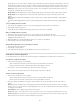Operation Manual
To the top
To the top
3. To specify how much space the browser allocates to each frame, select from the following choices in the Units menu:
Pixels Sets the size of the selected column or row to an absolute value. Choose this option for a frame that should always be
the same size, such as a navigation bar. Frames with sizes specified in pixels are allocated space before frames with sizes
specified as percent or relative. The most common approach to frame sizes is to set a left-side frame to a fixed pixel width and
to set a right-size frame to relative, which enables the right frame to stretch to take up all the remaining space after the pixel
width is allocated.
Note: If all of your widths are specified in pixels, and a visitor views the frameset in a browser that’s too wide or too narrow
for the width you specified, then the frames stretch or shrink proportionately to fill the available space. The same applies to
heights specified in pixels. Thus, it’s generally a good idea to specify at least one width and height as relative.
Percent Specifies that the selected column or row should be a percentage of the total width or height of its frameset. Frames
with units set to Percent are allocated space after frames with units set to Pixels, but before frames with units set to Relative.
Relative Specifies that the selected column or row be allocated the rest of the available space after Pixels and Percent
frames have had space allocated; that remaining space is divided proportionally among the frames with sizes set to Relative.
Note: When you select Relative from the Units menu, any number you’ve entered in the Value field disappears; if you want to
specify a number, you must re-enter it. If there’s only one row or column set to Relative, though, there’s no need to enter a
number, since that row or column receives all the remaining space after the other rows and columns have space allocated. To
be certain of full cross-browser compatibility, you can enter 1 in the Value field; that’s equivalent to entering no value.
Control frame content with links
To use a link in one frame to open a document in another frame, you must set a target for the link. The target attribute of a link specifies the frame
or window in which the linked content opens.
For example, if your navigation bar is in the left frame, and you want the linked material to appear in the main content frame on the right, you must
specify the name of the main content frame as the target for each of the navigation bar links. When a visitor clicks a navigation link, the specified
content opens in the main frame.
1. In Design view, select text or an object.
2. In the Link box in the Property inspector (Window > Properties), do one of the following:
Click the folder icon and select the file to link to.
Drag the Point to File icon to the Files panel and select the file to link to.
3. In the Target menu in the Property inspector, select the frame or window in which the linked document should appear:
_blank opens the linked document in a new browser window, leaving the current window untouched.
_parent opens the linked document in the parent frameset of the frame the link appears in, replacing the entire frameset.
_self opens the link in the current frame, replacing the content in that frame.
_top opens the linked document in the current browser window, replacing all frames.
Frame names also appear in this menu. Select a named frame to open the linked document in that frame.
Note: Frame names appear only when you’re editing a document within a frameset. When you edit a document in its own
Document window, frame names do not appear in the Target pop-up menu. If you’re editing a document outside of the
frameset, you can type the target frame’s name in the Target text box.
If you’re linking to a page outside of your site, always use target="_top" or target="_blank" to ensure that the page
doesn’t appear to be part of your site.
Provide content for browsers without frame support
Dreamweaver lets you specify content to display in text-based browsers and in older graphical browsers that do not support frames. This content is
stored in the frameset file, wrapped in a noframes tag. When a browser that doesn’t support frames loads the frameset file, the browser displays
only the content enclosed by the noframes tag.
Note: Content in the noframes area should be more than just a note saying “You should upgrade to a browser that can handle frames.” Some
site visitors use systems that don’t allow them to view frames.
1. Select Modify > Frameset > Edit NoFrames Content.
Dreamweaver clears the Design view, and the words “NoFrames Content” appear at the top of the Design view.
212