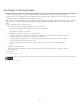Operation Manual
To the top
The contents of the individual cells are placed in the resulting merged cell. The properties of the first cell selected are
applied to the merged cell.
Split a cell
1. Click in the cell and do one of the following:
Select Modify > Table > Split Cell.
In the expanded HTML Property inspector (Window > Properties), click Split Cell .
Note: If you don’t see the button, click the expander arrow in the lower-right corner of the Property inspector so that you
see all the options.
2. In the Split Cell dialog box, specify how to split the cell:
Split Cell Into Specifies whether to split the cell into rows or columns.
Number Of Rows/Number Of Columns Specifies how many rows or columns to split the cell into.
Increase or decrease the number of rows or columns spanned by a cell
Do one of the following:
Select Modify > Table > Increase Row Span, or Modify > Table > Increase Column Span.
Select Modify > Table > Decrease Row Span, or Modify > Table > Decrease Column Span.
Copy, paste, and delete cells
You can copy, paste, or delete a single table cell or multiple cells at once, preserving the cells’ formatting.
You can paste cells at the insertion point or in place of a selection in an existing table. To paste multiple table cells, the contents of the Clipboard
must be compatible with the structure of the table or the selection in the table in which the cells will be pasted.
Cut or copy table cells
1. Select one or more cells in a contiguous line and in the shape of a rectangle.
In the following illustration, the selection is a rectangle of cells, so the cells can be cut or copied.
In the following illustration, the selection is not a rectangle, so the cells can’t be cut or copied.
2. Select Edit > Cut or Edit > Copy.
Note: If you selected an entire row or column and you select Edit > Cut, the entire row or column is removed from the table
(not just the contents of the cells).
Paste table cells
1. Select where you want to paste the cells:
To replace existing cells with the cells you are pasting, select a set of existing cells with the same layout as the cells on
the clipboard. (For example, if you’ve copied or cut a 3 x 2 block of cells, you can select another 3 x 2 block of cells to
replace by pasting.)
To paste a full row of cells above a particular cell, click in that cell.
To paste a full column of cells to the left of a particular cell, click in that cell.
Note: If you have less than a full row or column of cells in the clipboard, and you click in a cell and paste the cells from
the clipboard, the cell you clicked in and its neighbors may (depending on its location in the table) be replaced with the
195