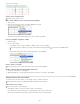Operation Manual
To the top
2. In the Property inspector (Window > Properties), change properties as necessary.
Table Id An ID for the table.
Rows and Cols The number of rows and columns in the table.
W The width of the table in pixels, or as a percentage of the browser window’s width.
Note: You usually don’t need to set the height of a table.
CellPad The number of pixels between a cell’s content and the cell boundaries.
CellSpace The number of pixels between adjacent table cells.
Align Determines where the table appears, relative to other elements in the same paragraph, such as text or images.
Left aligns the table to the left of other elements (so that text in the same paragraph wraps around the table to the right); Right
aligns the table to the right of other elements (with text wrapping around it to the left); and Center centers the table (with text
appearing above and/or below the table). Default indicates that the browser should use its default alignment.
When alignment is set to Default, other content is not displayed next to the table. To display a table next to other content,
use Left or Right alignment.
Border Specifies the width, in pixels, of the table’s borders.
If you don’t explicitly assign values for the border, cell spacing, and cell padding, most browsers display the table with the
border and cell padding set to 1 and cell spacing set to 2. To ensure that browsers display the table with no padding or
spacing, set Border to 0, Cell Padding and Cell Spacing to 0. To view cell and table boundaries when the border is set to
0, select View > Visual Aids > Table Borders.
Class sets a CSS class on the table.
Note: You might need to expand the Table Property inspector to see the following options. To expand the Table Property
inspector, click the expander arrow in the lower-right corner.
Clear Column Widths and Clear Row Heights delete all explicitly specified row height or column width values from the
table.
Convert Table Widths To Pixels and Convert Table Heights To Pixels set the width or height of each column in the table to
its current width in pixels (also sets the width of the whole table to its current width in pixels).
Convert Table Widths To Percent and Convert Table Heights To Percent set the width or height of each column in the table
to its current width expressed as a percentage of the Document window’s width (also sets the width of the whole table to its
current width as a percentage of the Document window’s width).
If you entered a value in a text box, press Tab or Enter (Windows) or Return (Macintosh) to apply the value.
Set cell, row, or column properties
You can use the Property inspector to edit cells and rows in a table.
1. Select the column or row.
2. In the Property inspector (Window > Properties), set the following options:
Horz Specifies the horizontal alignment of the contents of a cell, row, or column. You can align the contents to the left, right,
or center of the cells, or you can indicate that the browser should use its default alignment (usually left for regular cells and
center for header cells).
Vert Specifies the vertical alignment of the contents of a cell, row, or column. You can align the contents to the top, middle,
bottom, or baseline of the cells, or indicate that the browser should use its default alignment (usually middle).
W and H The width and height of selected cells in pixels, or as a percentage of the entire table’s width or height. To specify a
percentage, follow the value with a percent symbol (%). To let the browser determine the proper width or height based on the
contents of the cell and the widths and heights of the other columns and rows, leave the field blank (the default).
By default, a browser chooses a row height and column width to accommodate and the widest image or the longest line in a
column. This is why a column sometimes becomes much wider than the other columns in the table when you add content to it.
Note: You can specify a height as a percentage of the total table height, but the row may not display at the specified
percentage height in browsers.
Bg The background color for a cell, column, or row, chosen with the color picker.
Merge Cells Combines selected cells, rows, or columns into one cell. You can merge cells only if they form a rectangular or
linear block.
Split Cell Divides a cell, creating two or more cells. You can split only one cell at a time; this button is disabled if more than
one cell is selected.
No Wrap Prevents line wrapping, keeping all the text in a given cell on a single line. If No Wrap is enabled, cells widen to
accommodate all data as you type it or paste it into a cell. (Normally, cells expand horizontally to accommodate the longest
190