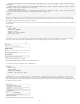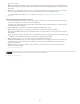Operation Manual
To the top
To the top
To the top
4. In the Effect Duration field, define the time it takes for the effect to occur, in milliseconds.
5. Select the effect you want to apply: Slide Up or Slide Down.
6. In the Slide Up From box, define the sliding starting point as a percentage or as a pixel number.
7. In the Slide Up To box, define the sliding end point as a percentage or as a positive pixel number.
8. Select Toggle Effect if you want the effect to be reversible, sliding up and down with successive clicks.
Apply a Squish effect
Note: You can only use this effect with these HTML elements: address, dd, div, dl, dt, form, img, p, ol, ul, applet, center, dir, menu, or pre.
1. (Optional) Select the content or layout element you want to apply the effect to.
2. In the Behaviors panel (Window > Behaviors), click the Plus (+) button and select Effects > Squish from the menu.
3. Select the element’s ID from the target element menu. If you have already selected an element, choose <Current Selection>.
Add an additional effect
You can associate multiple effect behaviors with the same element to produce interesting results.
1. (Optional) Select the content or layout element you want to apply the effect to.
2. In the Behaviors panel (Window > Behaviors), click the Plus (+) button and select an effect from the Effects menu.
3. Select the element’s ID from the target element menu. If you have already selected an element, choose <Current Selection>.
Delete an effect
You can remove one or more effect behaviors from an element.
1. (Optional) Select the content or layout element you want to apply the effect to.
2. In the Behaviors panel (Window > Behaviors), click the effect you want to delete from the list of behaviors.
3. Do one of the following:
Click the Remove Event button in the subpanel title bar (-).
Right-click (Windows) or Control-click (Macintosh) the behavior, and select Delete Behavior.
Legal Notices | Online Privacy Policy
163