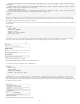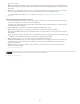Operation Manual
To the top
To the top
To the top
To the top
2. In the Behaviors panel (Window > Behaviors), click the Plus (+) button and select Effects > Blind from the menu.
3. Select the element’s ID from the target element menu. If you already selected an element, choose <Current Selection>.
4. In the Effect Duration box, define the time it takes for the effect to occur, in milliseconds.
5. Select the effect you want to apply: Blind Up or Blind Down.
6. In the Blind Up From/Blind Down From box, define the blind-scrolling starting point as a percentage or as a pixel number.
These values are calculated from the top of the element.
7. In the Blind Up To/Blind Down To field, define the blind-scrolling end point as a percentage or as a pixel number. These
values are calculated from the top of the element.
8. Select Toggle Effect if you want the effect to be reversible, scrolling up and down with successive clicks.
Apply a Grow/Shrink effect
Note: You can use this effect with these HTML elements: address, dd, div, dl, dt, form, p, ol, ul, applet, center, dir, menu, or pre.
1. (Optional) Select the content or layout element you want to apply the effect to.
2. In the Behaviors panel (Window > Behaviors), click the Plus (+) button and select Effects > Grow/Shrink from the popup
menu.
3. Select the element’s ID from the target element pop-up menu. If you have already selected an element, choose <Current
Selection>.
4. In the Effect Duration field, define the time it takes for the effect to occur, in milliseconds.
5. Select the effect you want to apply: Grow or Shrink.
6. In the Grow/Shrink From box, define the element’s size when the effect starts. This is a percentage of the size or a pixel
value.
7. In the Grow/Shrink To box, define the element’s size when the effect ends. This is a percentage of the size or a pixel value.
8. If you choose pixels for either the Grow/Shrink From or To boxes, the wide/high field becomes visible. Depending on the
option you choose, the element will grow or shrink proportionately.
9. Select whether you want the element to grow or shrink to the upper-left corner of the page or into the page’s center.
10. Select Toggle Effect if you want the effect to be reversible, growing and shrinking with successive clicks.
Apply a Highlight effect
Note: You can use this effect with any HTML elements except applet, body, frame, frameset, or noframes.
1. (Optional) Select the content or layout element you want to apply the effect to.
2. In the Behaviors panel (Window > Behaviors), click the Plus (+) button and select Effects > Highlight from the menu.
3. Select the element’s ID from the target element menu. If you already selected an element, choose <Current Selection>.
4. In the Effect Duration box, define how long you want the effect to last, in milliseconds.
5. Select the color you want the highlight to start with.
6. Select the color you want the highlight to end with. This color lasts only as long as the duration you define in Effect Duration.
7. Select the color for the element after the highlight has finished.
8. Select Toggle Effect if you want the effect to be reversible, cycling through the highlight colors with successive clicks.
Apply a Shake effect
Note: You can use this effect with these HTML elements: address, blockquote, dd, div, dl, dt, fieldset, form, h1, h2, h3, h4, h5, h6, iframe, img,
object, p, ol, ul, li, applet, dir, hr, menu, pre, or table.
1. (Optional) Select the content or layout element you want to apply the effect to.
2. In the Behaviors panel (Window > Behaviors), click the Plus (+) button and select Effects > Shake from the menu.
3. Select the element’s ID from the target element menu. If you have already selected an element, choose <Current Selection>.
Apply a Slide effect
For the Slide effect to work properly the target element must be wrapped in a container tag that has a unique ID. The container tag with which you
wrap the target element must be a blockquote, dd, form, div, or center tag.
The target element tag must be one of the following: blockquote, dd,div, form, center, table, span, input, textarea, select, or image.
1. (Optional) Select the container tag of the content you want to apply the effect to.
2. In the Behaviors panel (Window > Behaviors), click the Plus (+) button and select Effects > Slide from the menu.
3. Select the container tag’s ID from the target element menu. If the container is already selected, choose <Current Selection>.
162