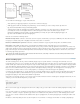Operation Manual
Apply, remove, or rename CSS class styles
To the top
To the top
To the top
Apply a CSS class style
Remove a class style from a selection
Rename a class style
Class styles are the only type of CSS style that can be applied to any text in a document, regardless of which tags control the text. All class styles
associated with the current document are displayed in the CSS Styles panel (with a period [.] preceding their name) and in the Style pop-up menu
of the text Property inspector.
You’ll see most styles updated immediately, however, you should preview your page in a browser to verify a style was applied as expected. When
you apply two or more styles to the same text, the styles may conflict and produce unexpected results.
When previewing styles defined in an external CSS style sheet, be sure to save the style sheet to ensure that your changes are reflected when
you preview the page in a browser.
Apply a CSS class style
1. In the document, select the text to which you want to apply a CSS style.
Place the insertion point in a paragraph to apply the style to the entire paragraph.
If you select a range of text within a single paragraph, the CSS style affects only the selected range.
To specify the exact tag to which the CSS style should be applied, select the tag in the tag selector located at the lower left of
the Document window.
2. To apply a class style, do one of the following:
In the CSS Styles panel (Window > CSS Styles), select All mode, right-click the name of the style you want to apply, and
select Apply from the context menu.
In the HTML Property inspector, select the class style you want to apply from the Class pop-up menu.
In the Document window, right-click (Windows) or Control-click (Macintosh) the selected text, and in the context menu,
select CSS Styles and then select the style you want to apply.
Select Format > CSS Styles, and in the submenu select the style you want to apply.
Remove a class style from a selection
1. Select the object or text you want to remove the style from.
2. In the HTML Property inspector (Window > Properties), select None from the Class pop-up menu.
Rename a class style
1. In the CSS styles panel, right-click the CSS class style you want to rename and select Rename Class.
You can also rename a class by selecting Rename Class from the CSS Styles panel options menu.
2. In the Rename Class dialog box, make sure that the class you want to rename is selected in the Rename Class pop-up menu.
3. In the New Name text box, enter the new name for the new class and click OK.
If the class you’re renaming is internal to the head of the current document, Dreamweaver changes the class name as well as
all instances of the class name in the current document. If the class you’re renaming is in an external CSS file, Dreamweaver
opens and changes the class name in the file. Dreamweaver also launches a site-wide Find and Replace dialog box so that
you can search for all instances of the old class name in your site.
More Help topics
[print]About Cascading Style Sheets
Legal Notices | Online Privacy Policy
121