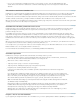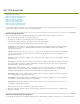Operation Manual
Set site preferences for transferring files
You select preferences to control file transfer features that appear in the Files panel.
1. Select Edit > Preferences (Windows) or Dreamweaver > Preferences (Macintosh).
2. In the Preferences dialog box, select Site from the category list on the left.
3. Set the options and click OK.
Always Show Specifies which site (remote or local) is always shown, and in which Files panel pane (left or right) the local
and remote files appear.
By default, the local site always appears on the right. Whichever pane is not chosen (the left one by default) is the changeable
pane: this pane can display the files in the other site (the remote site by default).
Dependent Files Displays a prompt for transferring dependent files (such as images, external style sheets, and other files
referenced in the HTML file) that the browser loads when it loads the HTML file. By default, both Prompt on Get/Check Out
and Prompt on Put/Check In are selected.
It’s usually a good idea to download dependent files when checking out a new file, but if the latest versions of the dependent
files are already on the local disk, there’s no need to download them again. This is also true for uploading and checking in
files: no need if up-to-date copies are already at the destination.
If you deselect these options, your dependent files are not transferred. Therefore, to force the Dependent Files dialog box
to appear even when these options are deselected, hold down Alt (Windows) or Option (Macintosh) while choosing the
Get, Put, Check In, or Check Out commands.
FTP Connection Determines whether the connection to the remote site is terminated after the specified number of minutes
have passed with no activity.
FTP Time Out Specifies the number of seconds in which Dreamweaver attempts to make a connection with the remote
server.
If there is no response after the specified amount of time, Dreamweaver displays a warning dialog box alerting you to this fact.
FTP Transfer options Determines whether Dreamweaver selects the default option, after a specified number of seconds,
when a dialog box appears during a file transfer and there is no user response.
Proxy Host Specifies the address of the proxy server through which you connect to outside servers if you are behind a
firewall.
If you are not behind a firewall, leave this space blank. If you are behind a firewall, select the Use Proxy option in the Site
Definition dialog box (Servers > Edit Existing Server (pencil icon) > More Options).
Proxy Port Specifies the port in your proxy or firewall through which you pass to connect to the remote server. If you connect
through a port other than 21 (the default for FTP), enter the number here.
Put Options: Save Files Before Putting Indicates that unsaved files are saved automatically before being put onto the
remote site.
Move Options: Prompt Before Moving Files on Server Alerts you when you attempt to move files on the remote site.
Manage Sites Opens the Manage Sites dialog box, where you can edit an existing site or create a new one.
You can define whether the types of files that you transfer are transferred as ASCII (text) or binary, by customizing the
FTPExtensionMap.txt file in the Dreamweaver/Configuration folder (on the Macintosh, FTPExtensionMapMac.txt). For more
information see, Extending Dreamweaver.
Legal Notices | Online Privacy Policy
98