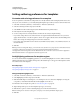Operation Manual
401
USING DREAMWEAVER
Building Spry pages visually
Last updated 3/28/2012
Get more widgets
There are many more web widgets available than the Spry widgets that install with Dreamweaver. The Adobe
Exchangeprovides web widgets that have been developed by other creative professionals.
❖ Choose Browse for Web Widgets from the Extend Dreamweaver menu in the Application bar.
For a video overview from the Dreamweaver engineering team about working with web widgets, see
www.adobe.com/go/dw10widgets.
Change the default Spry assets folder
When you insert a Spry widget, data set, or effect in a saved page, Dreamweaver creates a SpryAssets directory in your
site, and saves the corresponding JavaScript and CSS files to that location. You can change the default location where
Dreamweaver saves Spry assets if you prefer to save them somewhere else.
1 Select Sites > Manage Sites.
2 Select your site in the Manage Sites dialog box and click Edit.
3 In the Site Setup dialog box, expand Advanced Settings and select the Spry category.
4 Enter a path to the folder you want to use for Spry assets and click OK. You can also click the folder icon to browse
to a location.
More Help topics
“Working with Dreamweaver sites” on page 34
Working with the Spry Accordion widget
About the Accordion widget
An Accordion widget is a set of collapsible panels that can store a large amount of content in a compact space. Site
visitors hide or reveal the content stored in the accordion by clicking the tab of the panel. The panels of the accordion
expand or contract accordingly as the visitor clicks different tabs. In an accordion, only one content panel is open and
visible at a given time. The following example shows an Accordion widget, with the first panel expanded:
A. Accordion panel tab B. Accordion panel content C. Accordion panel (open)
A
B
C