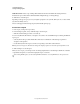Operation Manual
103
USING DREAMWEAVER
Creating and Managing Files
Last updated 3/28/2012
Untitled Documents Creates a report listing all the untitled documents found within the selected parameters.
Dreamweaver reports all documents with default titles, multiple title tags, or missing title tags.
5 Click Run to create the report.
Depending on the type of report you run, you might be prompted to save your file, define your site, or select a folder
(if you haven’t already done so).
A list of results appears in the Site Reports panel (in the Results panel group).
Use and save a report
1 Run a report (see the previous procedure).
2 In the Site Reports panel, do any of the following to view the report:
• Click the column heading you want to sort results by.
You can sort by filename, line number, or description. You can also run several different reports and keep the different
reports open.
• Select any line in the report, then click the More Info button on the left side of the Site Reports panel for a
description of the problem.
• Double-click any line in the report to view the corresponding code in the Document window.
Note: If you are in Design view, Dreamweaver changes the display to split view to show the reported problem in code.
3 Click Save Report to save the report.
When you save a report, you can import it into an existing template file. You can then import the file into a database
or spreadsheet and print it, or use the file to display the report on a website.
After running HTML reports, use the Clean Up HTML command to correct any HTML errors the reports listed.