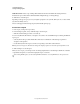Operation Manual
99
USING DREAMWEAVER
Creating and Managing Files
Last updated 3/28/2012
Associate Design Notes with files
You can create a Design Notes file for each document or template in your site. You can also create Design Notes for
applets, ActiveX controls, images, Flash content, Shockwave objects, and image fields in your documents.
Note: If you add Design Notes to a template file, documents you create with the template do not inherit the Design Notes.
1 Do one of the following:
• Open the file in the Document window and select File > Design Notes.
• In the Files panel, right-click (Windows) or Control-click (Macintosh) the file, and select Design Notes.
Note: If the file resides in a remote site, you must first check out or get the file, and then select it in the local folder.
2 In the Basic Info tab, select a status for the document from the Status menu.
3 Click the date icon (above the Notes box) to insert the current local date in your notes.
4 Type comments in the Notes box.
5 Select Show When File Is Opened to make the Design Notes file appear every time the file is opened.
6 In the All Info tab, click the Plus (+) button to add a new key-value pair; select a pair and click the Minus (–) button
to remove it.
For example, you might name a key Author (in the Name box) and define the value as Heidi (in the Value box).
7 Click OK to save the notes.
Dreamweaver saves your notes to a folder called _notes, in the same location as the current file. The filename is the
document’s filename, plus the extension .mno. For example, if the filename is index.html, the associated Design Notes
file is named index.html.mno.
More Help topics
“Getting and putting files to and from your server” on page 78
“Check files into and out of a remote folder” on page 83
Work with Design Notes
After you associate a Design Note with a file, you can open the Design Note, change its status, or delete it.
Open Design Notes associated with a file
❖ Do one of the following to open the Design Notes:
• Open the file in the Document window, then select File > Design Notes.
• In the Files panel, right-click (Windows) or Control-click (Macintosh) the file, then select Design Notes.
• In the Notes column of the Files panel, double-click the yellow Design Notes icon.
Note: To show the yellow Design Notes icons, select Site > Manage Sites > [your site name] > Edit > Advanced Settings
> File View Columns. Select Notes in the list panel and choose the Show option. When you click the Expand button on
the Files toolbar to show both the local and remote site, you have a Notes column in your local site that shows a yellow
note icon for any file with a Design Note.
Assign a custom Design Notes status
1 Open Design Notes for a file or object (see the previous procedure).
2 Click the All Info tab.